Become a client – either online or in person
It's your choice: become a client in just a few steps online or visit us at a branch near you. Choose the option that suits you best.
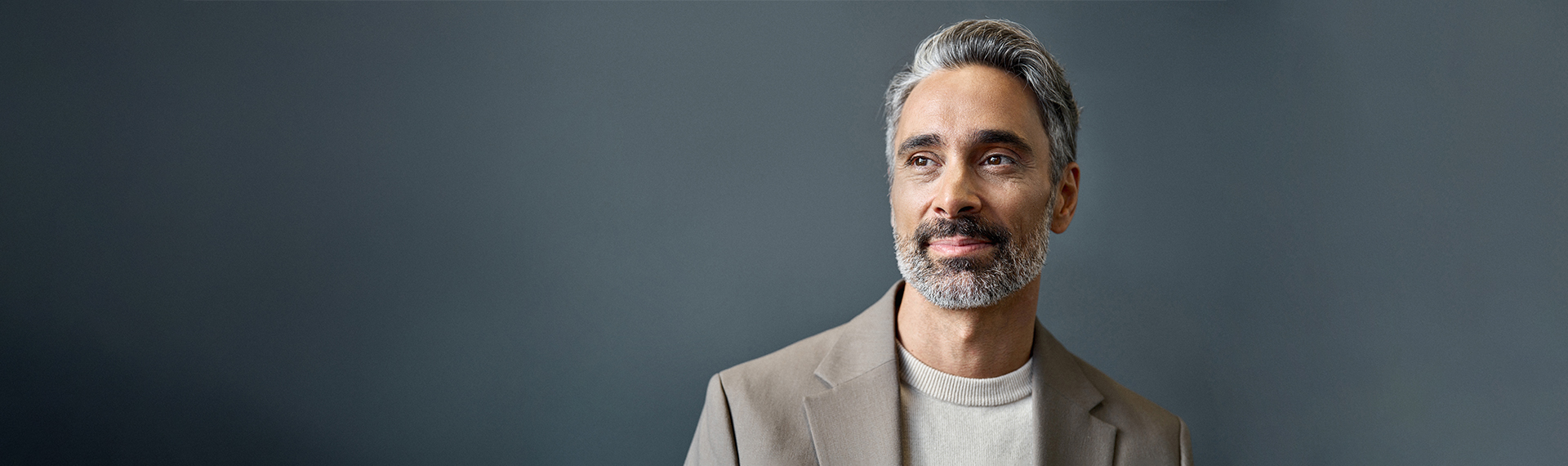
It's your choice: become a client in just a few steps online or visit us at a branch near you. Choose the option that suits you best.
Our online account opening option is suitable for anyone who
It’s this simple:
Documents and times
Note: To start with, only one type of account (e.g. private account) can be selected. You can open additional products later conveniently in the client portal. The online opening option is only possible for individuals.
Do you prefer a personal consultation? We will be pleased to welcome you to a branch near you and assist you in opening an account. Our on-site account opening option is ideal for anyone who
For pension provision, tax advantages & owner-occupied property
For those with vested benefits outside the pension fund – incl. free ‘fix.’ account set.
*Only the account is opened when you open it online. If you want to invest your capital, you can do so later in the client portal.
Currently, valid national ID cards (EU/EFTA) and passports are supported for identification.
Unfortunately, it is currently not possible to open an account for several people (joint account) online. Please make an appointment at one of our branches so that we can discuss opening an account with you.
You can still get the process under way. At the identification stage, you can then select the option “Identifying yourself at a branch”. You can then print out and sign the contracts, before taking them to your local branch.
Please note that for security reasons, the QR code can only be scanned three times with the smartphone. If you have scanned the QR code more than three times, restart the process.
A help symbol can be seen top right during the identification process. There you will find precise instructions for how to proceed during the current step.
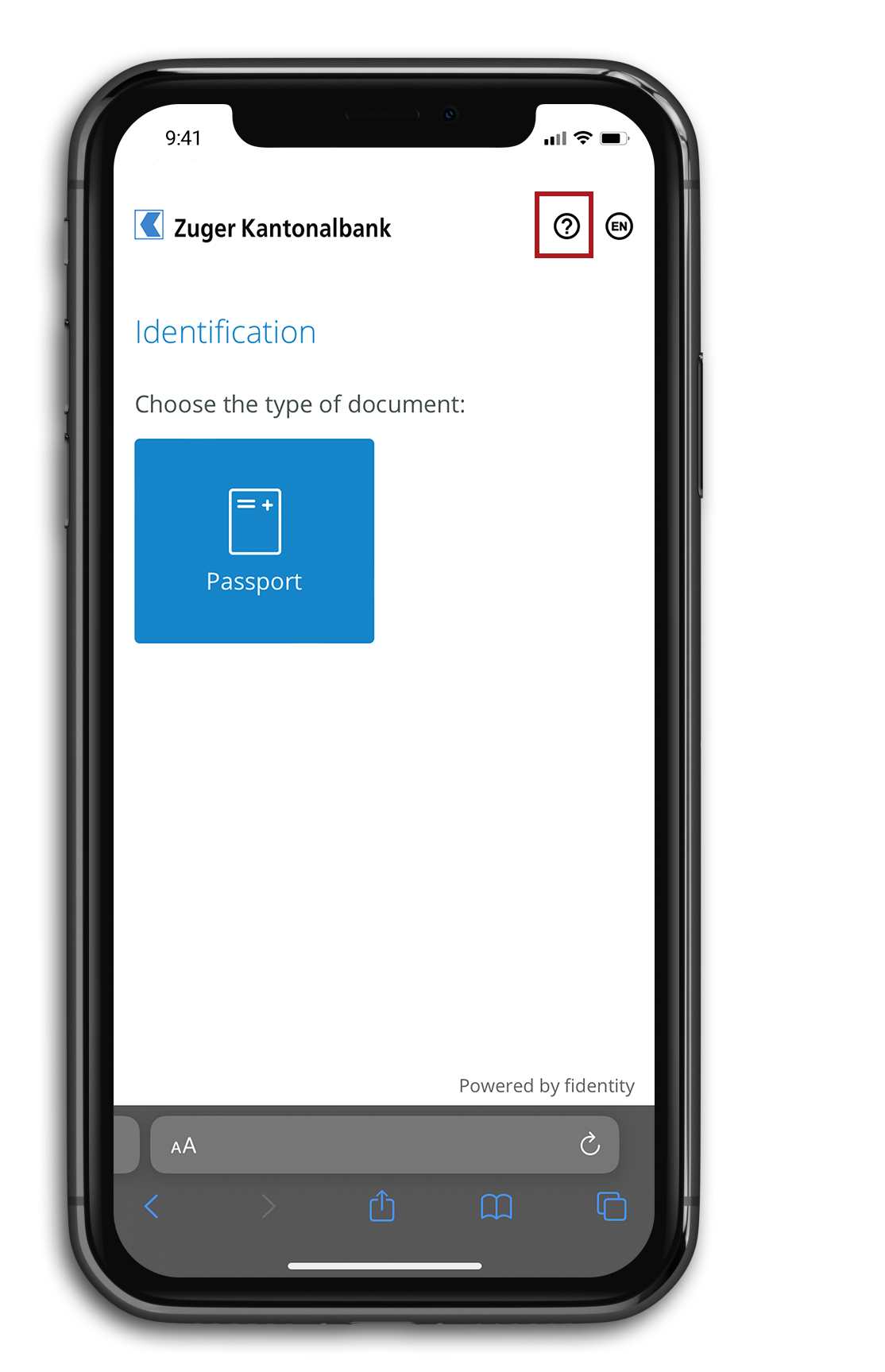
Please do not hesitate to call our Support team on +41 41 709 11 11 if you have any questions.
Please make sure that you have an up-to-date operating system installed. Then try again.
Having your smartphone set up such that all text is shown in larger size can cause problems. Please deactivate this func-tion and try again.
Yes, you can save your current progress using the function “Save data”. A link enabling you to continue the onboarding process will be sent to the e-mail address you provided.