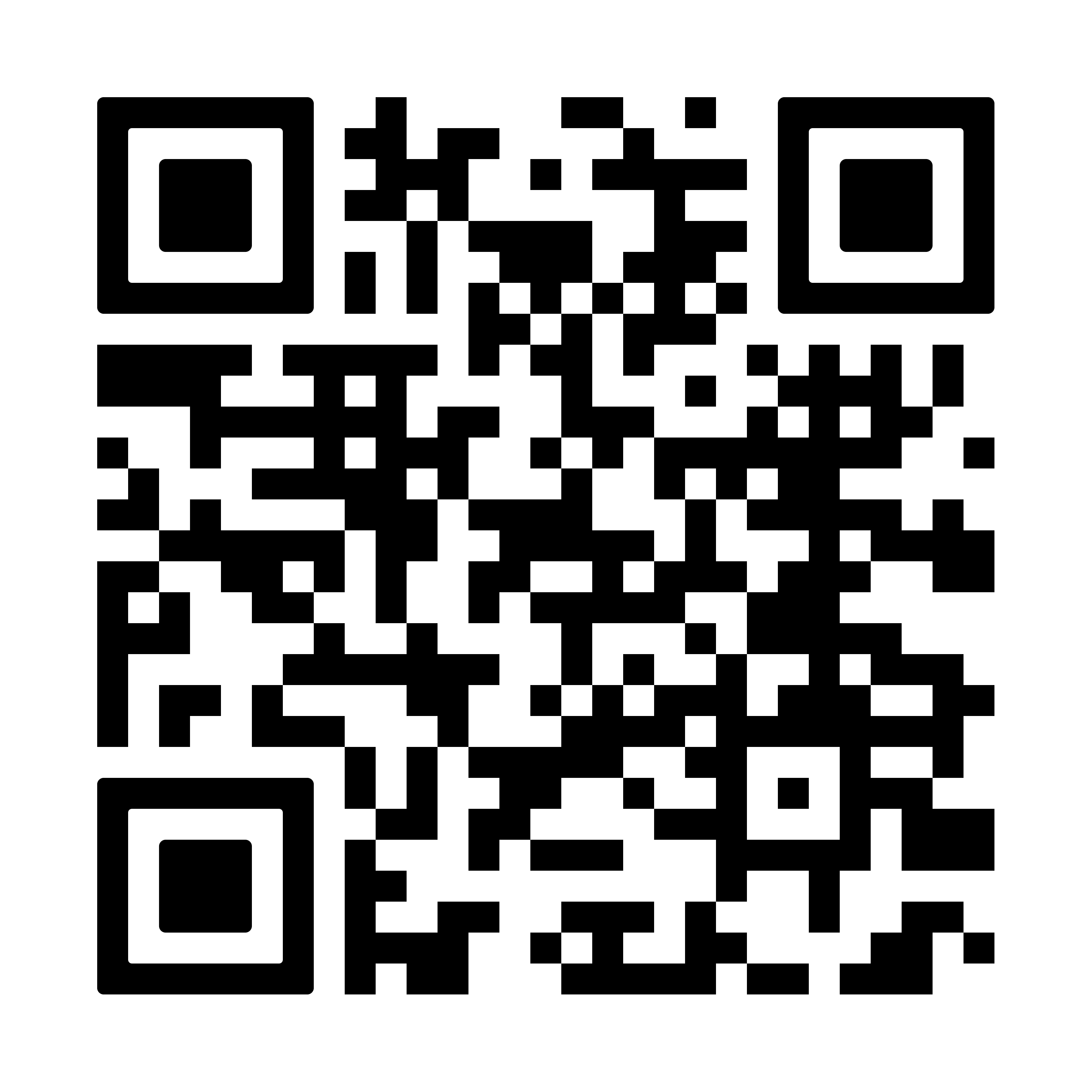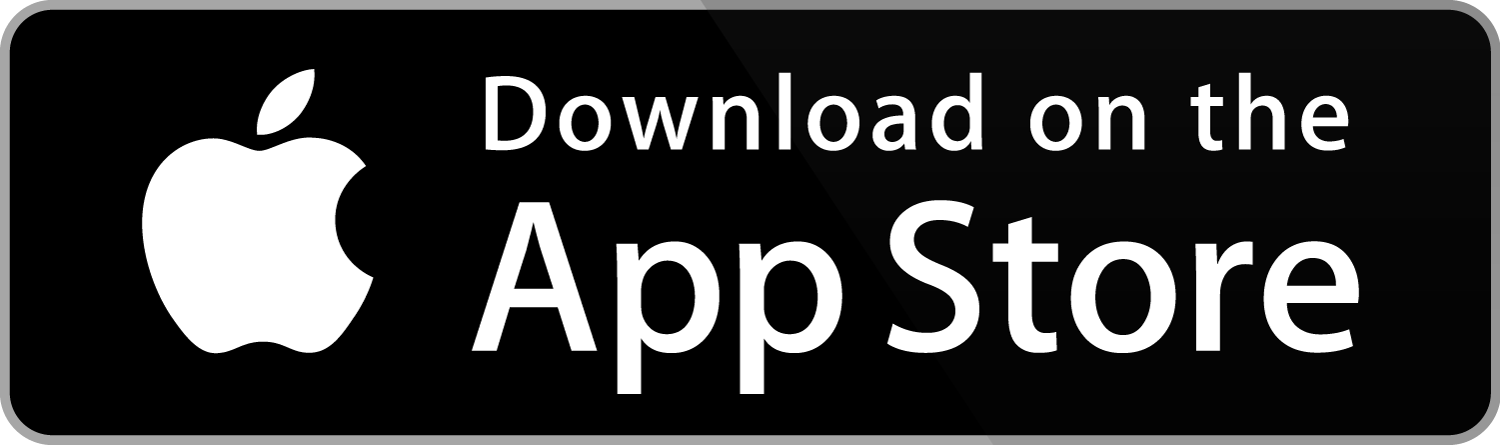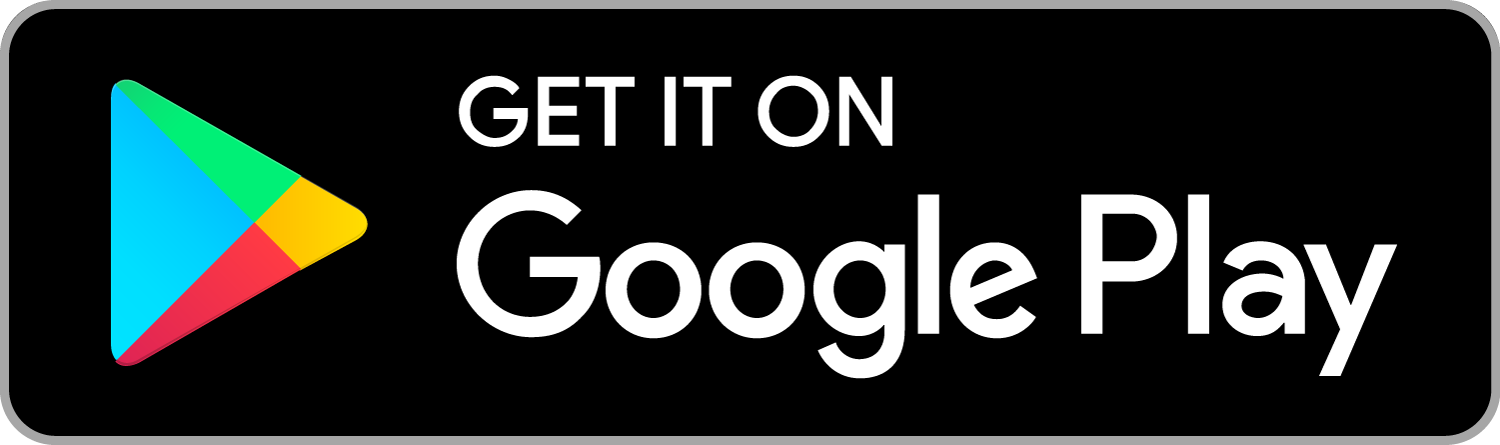Zuger Kantonalbank relies on the ZugerKB Access app for secure login to E-Banking. The app is based on technology from the Swiss security company Futurae.
Preparation
Have the password letter with the contract number and password as well as your activation letter with the QR code, which was sent to you by post, ready.
Install ZugerKB Access App
Download and install the "ZugerKB Access" app.
- Search for the "ZugerKB Access" app in the Apple App Store or Google Play Store.
- Or scan the QR code shown on the left with your smartphone.
Activate ZugerKB Access App
Scan the QR code on your activation letter in the "ZugerKB Access" app. Tap the "QR scanner" in the app to display it.
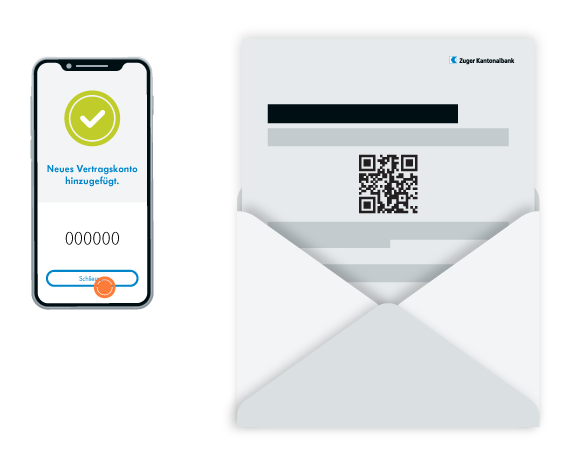
Log in to E-Banking
Log in to E-Banking with your contract number and password. You will find the initial password and the contract number in your personal password letter that you received from Zuger Kantonalbank.
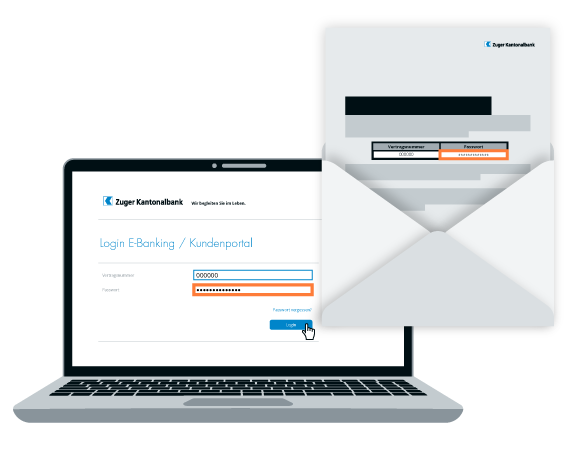
Confirm login
Please confirm your login in the "ZugerKB Access" app on your smartphone.
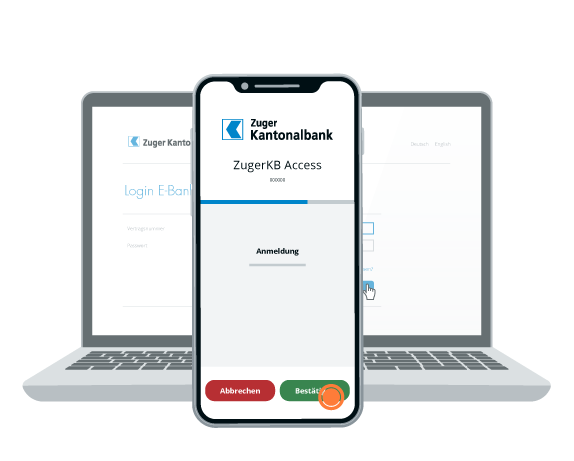
Change password
You must change your password the first time you log in. Replace the initial password with a personal password and click on "Next".
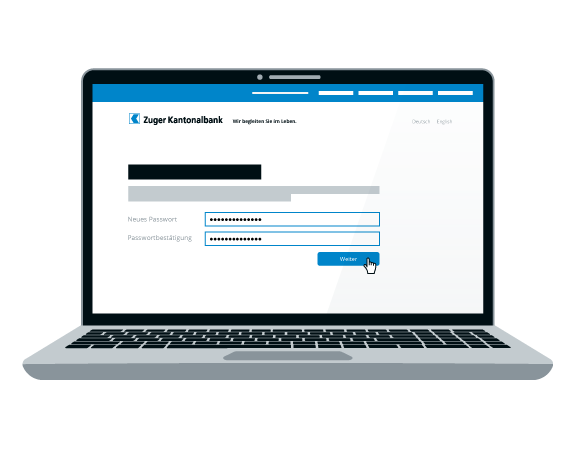
Authentication procedure successful
You will be taken to your E-Banking. This completes the set-up of the login procedure. You can now log in to your E-Banking account via "ZugerKB Access".
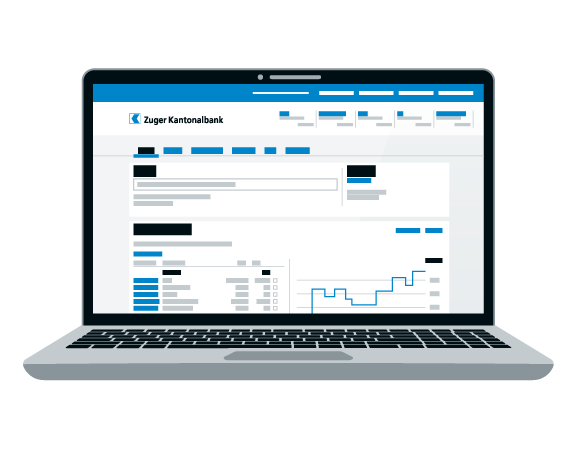
Do you need further support?
Our support team is available from Monday to Friday from 08:00 to 18:00.