Activate eBill to receive and approve invoices electronically directly in E-Banking.
With eBill, invoices are delivered directly to you in E-Banking, where you can then approve them. This does away with the need for manual scanning. In these step-by-step instructions, we show you how you can set up and activate eBill.
Logging into E-Banking
Log into E-Banking. Select the «Payments» tab. Click on «Register for eBill». You will then be forwarded to «Enhanced payment functions».

Accepting terms and conditions
Accept the terms and conditions, then click on «Register for eBill».
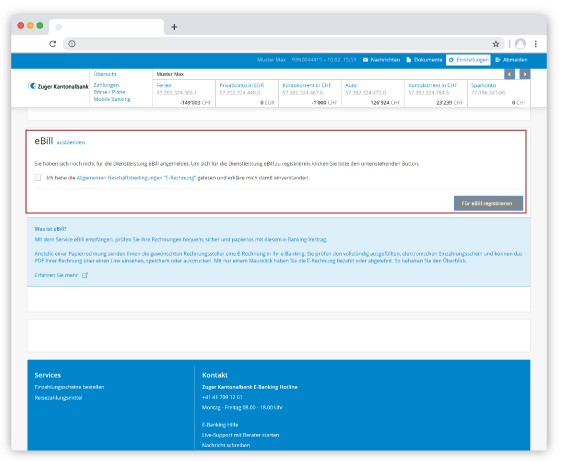
Authorising accounts
Under «Authorise accounts», select the accounts that you would like to authorise for eBill. To do so, click the toggle but-ton. Then go to the eBill website.
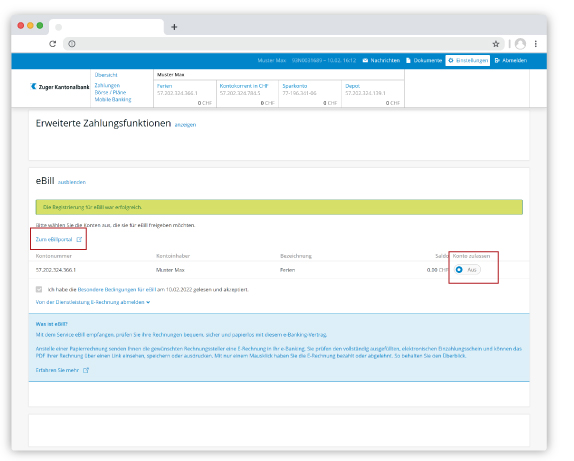
Registering for eBill
Enter your email address in the eBill portal, and click on «Register».
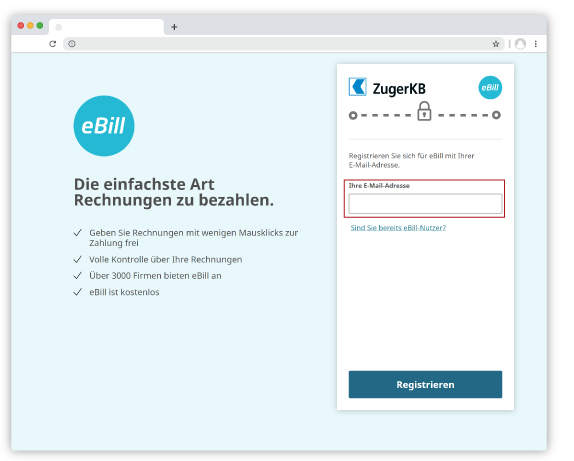
Confirming the email address
You will receive an activation code by email. Enter the activation code in the corresponding field.
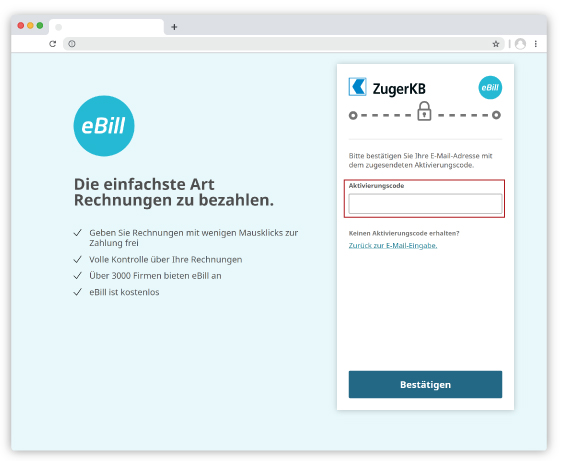
Confirming address data
Your data are displayed. Click on «Confirm». You will then be taken to the eBill overview.
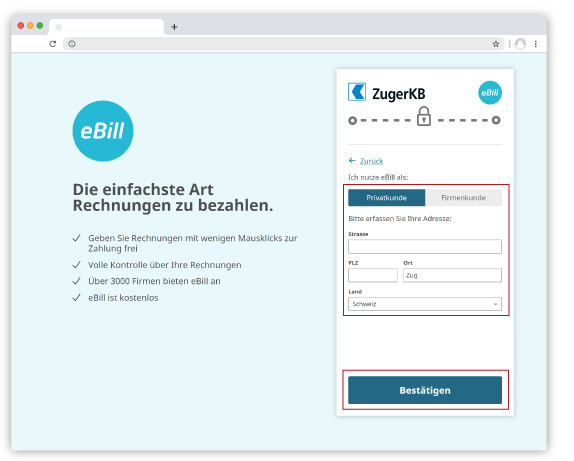
Adding an invoicing party
To add a new invoicing party, simply click on «Add invoicing party».
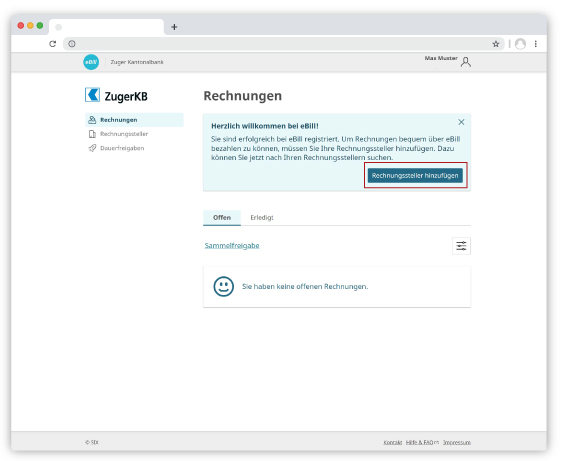
Registering an invoicing party
Use the search field to find your invoicing party. When you have found your invoicing party, click on «Add». You will then be forwarded to the registration page of the individual invoicing party. Here you will have to enter data such as contract numbers. These data may differ, depending on the invoicing party.
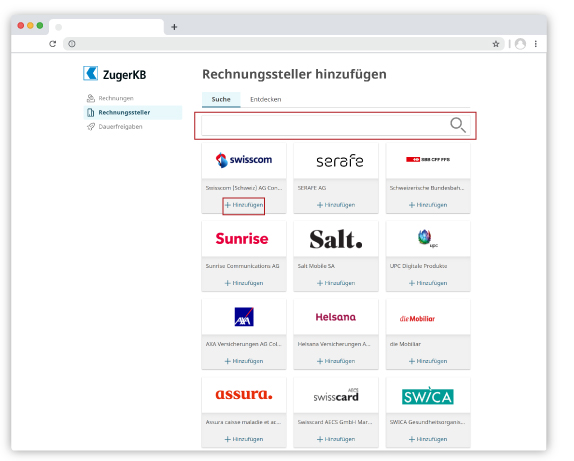
Requirements
- E-Banking agreement with Zuger Kantonalbank
- Installed PDF Reader software for opening the e-bills
Delete subscriber number
You can delete your subscriber number at any time under “Deactivate subscriber number”.
IMPORTANT:
If you delete your subscriber number, you will not automatically be deregistered for the invoicing parties.
Invoicing parties
You can yourself choose which invoicing parties you want to receive electronic bills from in your E-Banking in future. Over 220 invoicing parties are currently available for you, and more are being added all the time.
Activation key
The subscriber number and the related activation key serve to protect the data stored at SIX Paynet. The key is used for activating your subscriber number. Please store these items of information safely.
The status messages enable you to check the status of your e-bills:
Rejected
The e-bill has been rejected. If you would still like to pay the bill, you can reverse the rejection and then approve the e-bill for payment. The rejection can be reversed at any time up to the time the payment is due.
Delivered
The e-bill was downloaded with an offline tool in order to be paid. Once an e-bill has been downloaded in an offline tool, you can no longer track the e-bill in the billing overview.
Transmitted
The e-bill has been transmitted to the bank. The payment can no longer be modified.
Notification
E-bills with this status cannot be edited. They are sent for information purposes only, as you have granted this invoicing party authorisation for direct debiting (LSV). The amount is debited directly via LSV.
Paid
The amount has been transferred to the invoicing party.
Settled
An e-bill is given the status “Settled” if a reminder or an invoice for the corresponding e-bill has been settled or the in-voicing party withdraws the bill. E-bills with this status can no longer be edited. E-bills that have been settled remain ac-cessible for 90 days.
Due
The e-bill is due for payment.
Faulty
E-bills with this status cannot be edited. An error occurred during transmission. You will receive a new bill.
Approved
You have signed off the e-bill for payment. You will find the corresponding e-bill in “Entered payments” You can delete an e-bill that has been signed off as long as it has not yet reached the status “Forwarded”. If you delete the payment in “Entered payments”, the e-bill goes back to status “Pending”.
Reminder
This e-bill is a reminder to settle an e-bill that is due and has not been paid. If you pay this reminder, the status of all the e-bills it refers to will change to “Settled”.
Pending
An e-bill with the status “Pending” has not yet been processed by you.
Cancelled
These e-bills have been deleted and can no longer be edited.
Do you need further support?
Our support team is there for you from Monday to Friday from 8.00 to 18.00.

