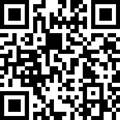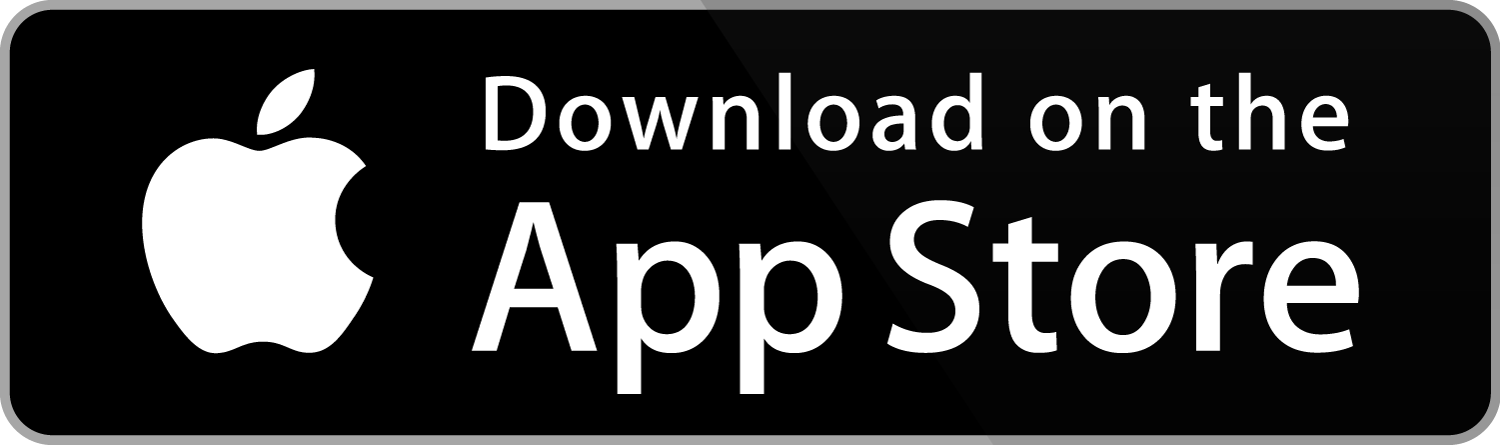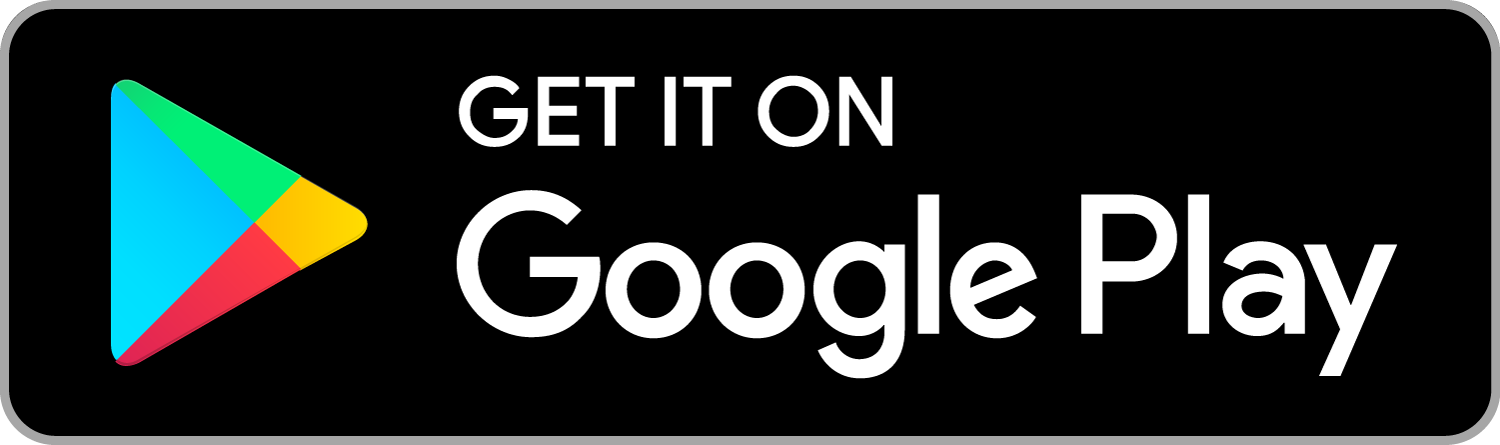Scanner Plus – scan payments with your smartphone
Use your smartphone to scan payment slips and QR invoices. This time-saving function for your payments in E-Banking is available in the ZugerKB Mobile Banking app.
How you benefit
- Rapid, simple and error-free entry of payments in E-Banking
- No additional costs
Step-by-step instructions
Downloading the Mobile Banking app
So that you can use your smartphone as a scanner for your payment slips and QR invoices, you first need to install the Zuger Kantonalbank Mobile Banking app.
Logging into E-Banking
Log into E-Banking and click on the smartphone symbol.

Launching Scanner Plus
Open the ZugerKB Mobile Banking app, and under “Payments” select the function «Link Scanner Plus to E-Banking».
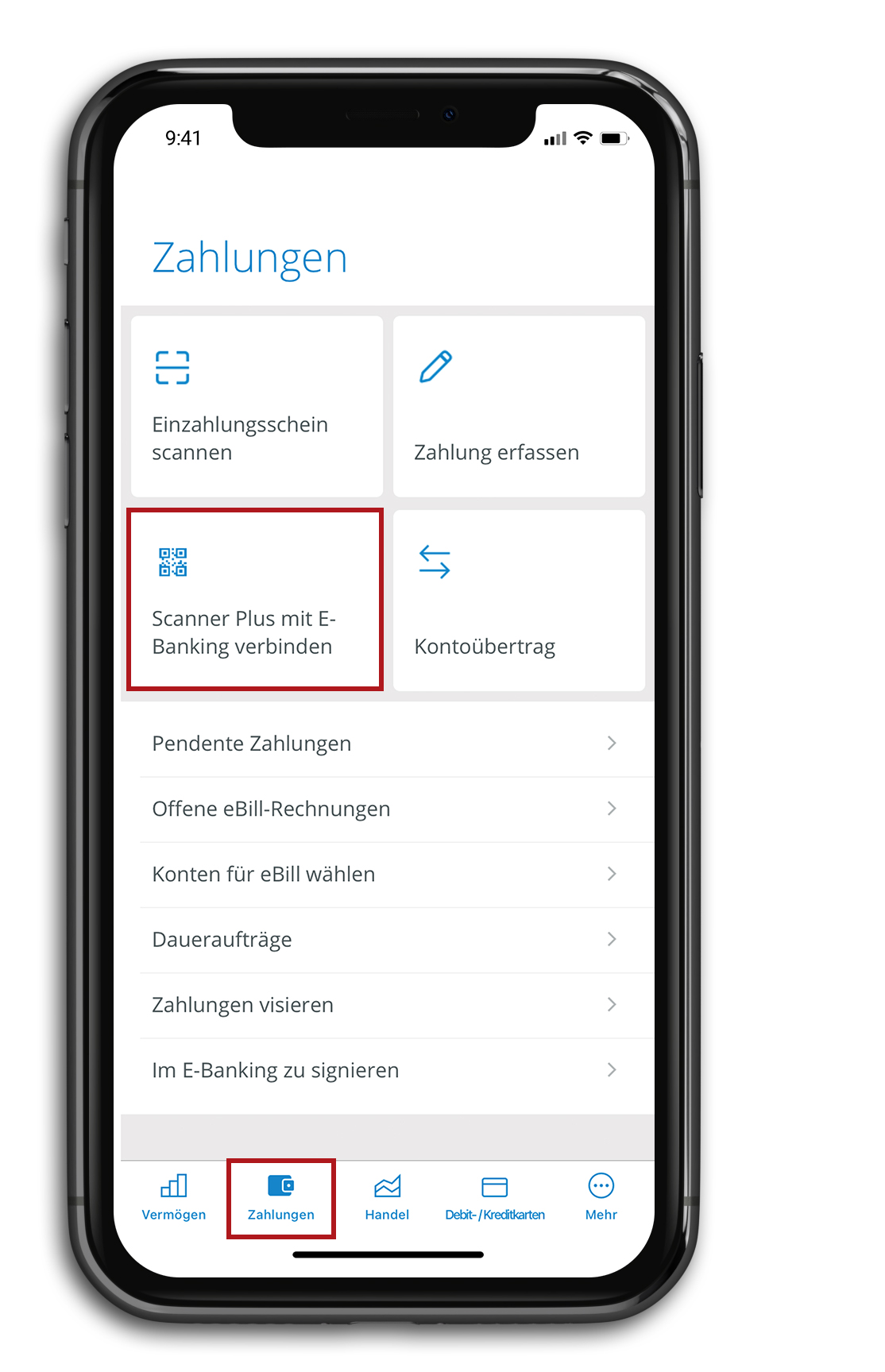
Scanning a QR code
Scan the QR code displayed in E-Banking with your smartphone. Scanning the QR code will initiate the connection between the ZugerKB Mobile Banking app and E-Banking.
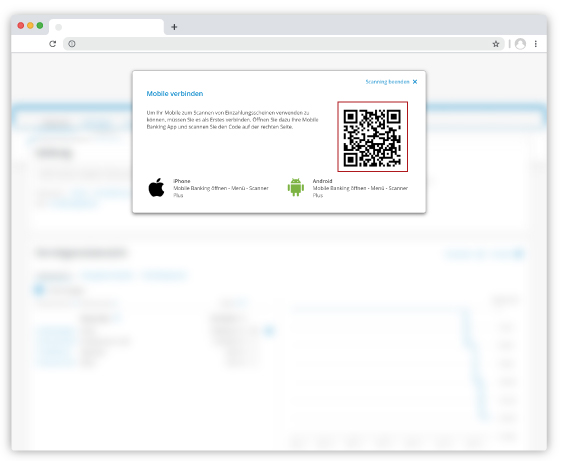
Connecting
Now click on “Scan payment slip” on your smartphone. A connection confirmation will be displayed.
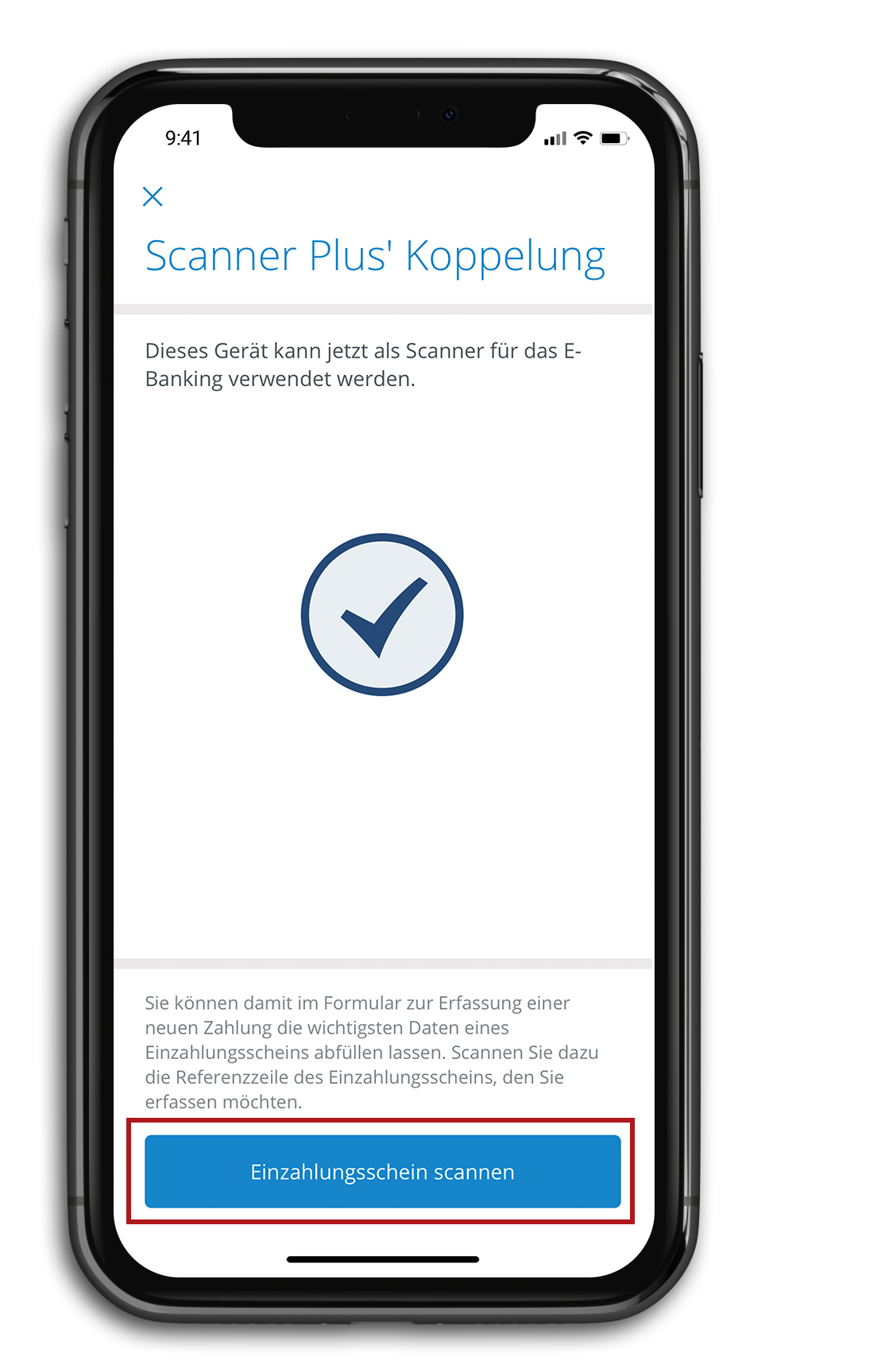
Scanning a payment slip / QR invoice
Once the connection between the app and E-Banking has been established, you can then scan your first payment slip / QR invoice. Capture the code line or QR code with your camera.
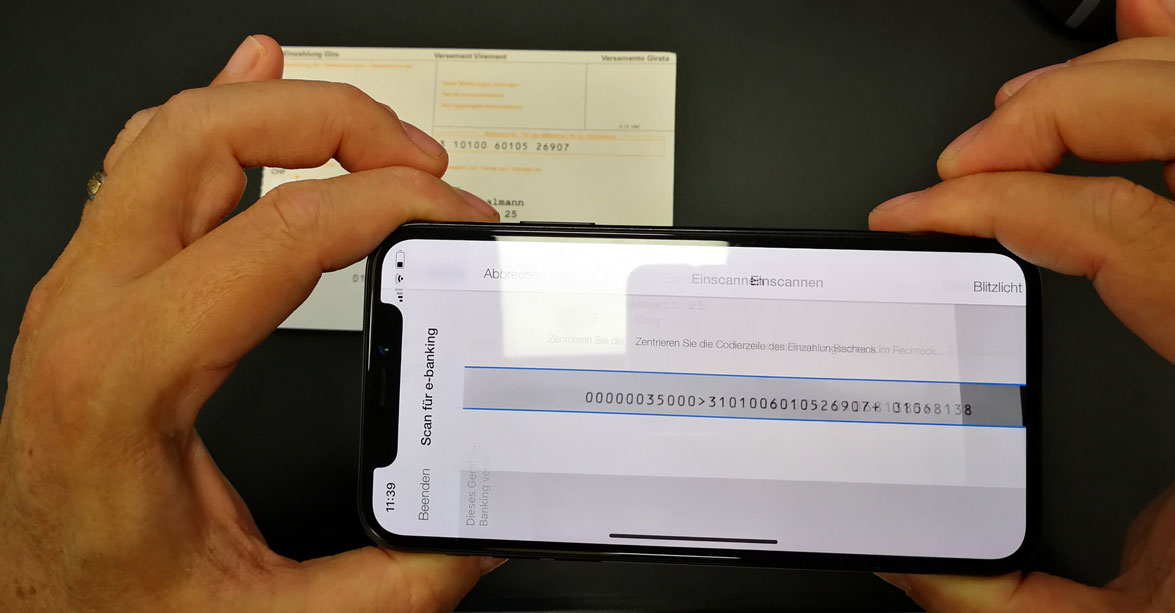
Reviewing details in E-Banking
The successfully scanned invoice then appears as a payment in E-Banking. Review the details and provide any necessary supplementary information.
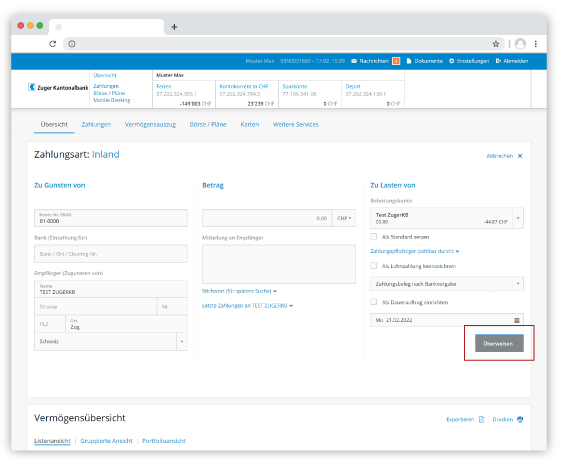
Entering further payments
Following the transfer of the payment in E-Banking, you can then scan further payment slips / QR invoices. You may be asked to sign off new recipients as an additional step. This prompt will be displayed in E-Banking.

Video tutorial
Do you need further support?
Our support team is there for you from Monday to Friday from 8.00 to 18.00.