Save your virtual debit card on your mobile phone
You have opened an account set fix and would like to save the virtual debit card on your mobile phone? We have created a step-by-step guide for you.
Important information
- You need your mobile phone
- You need your mobile banking app
Install the «one app»
Install the one app on your mobile phone. You can find the one app in Google Play or in the Apple App Store. You do not need to open the one app and register. This happens automatically in the further process.
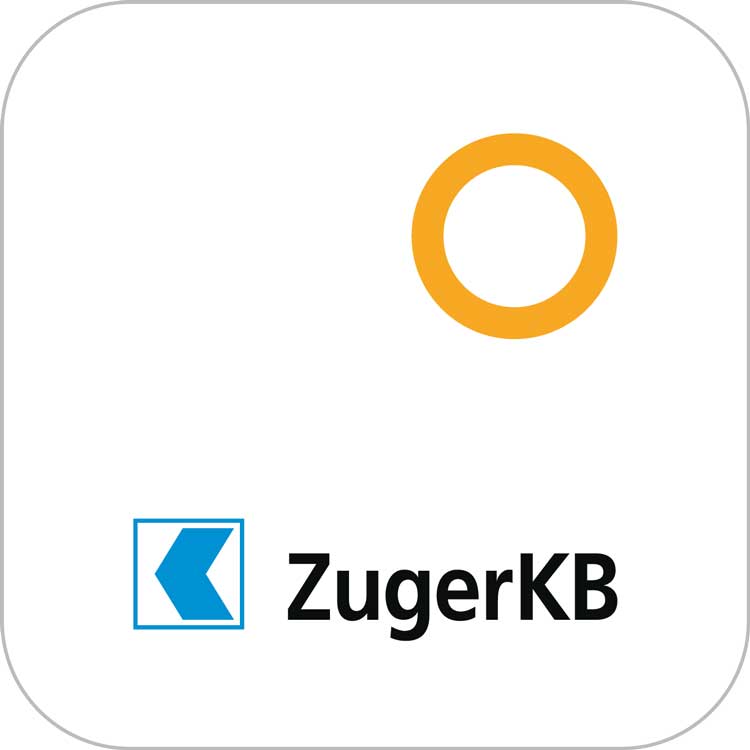

Log in to mobile banking app
Open the Mobile Banking app on your mobile phone and log in.
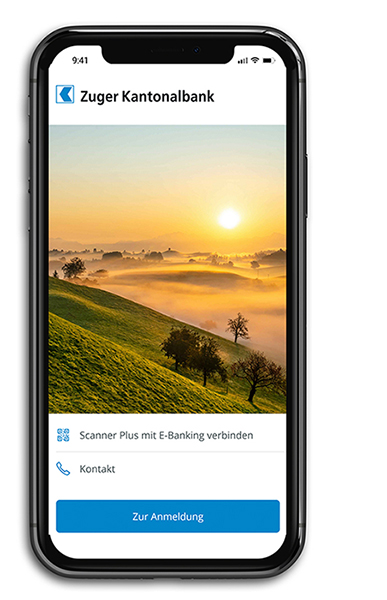
Go to the client portal
iPhone:
Select the «portal» tab and open the navigation menu.
Android:
Open the navigation menu at the top left and select «portal».
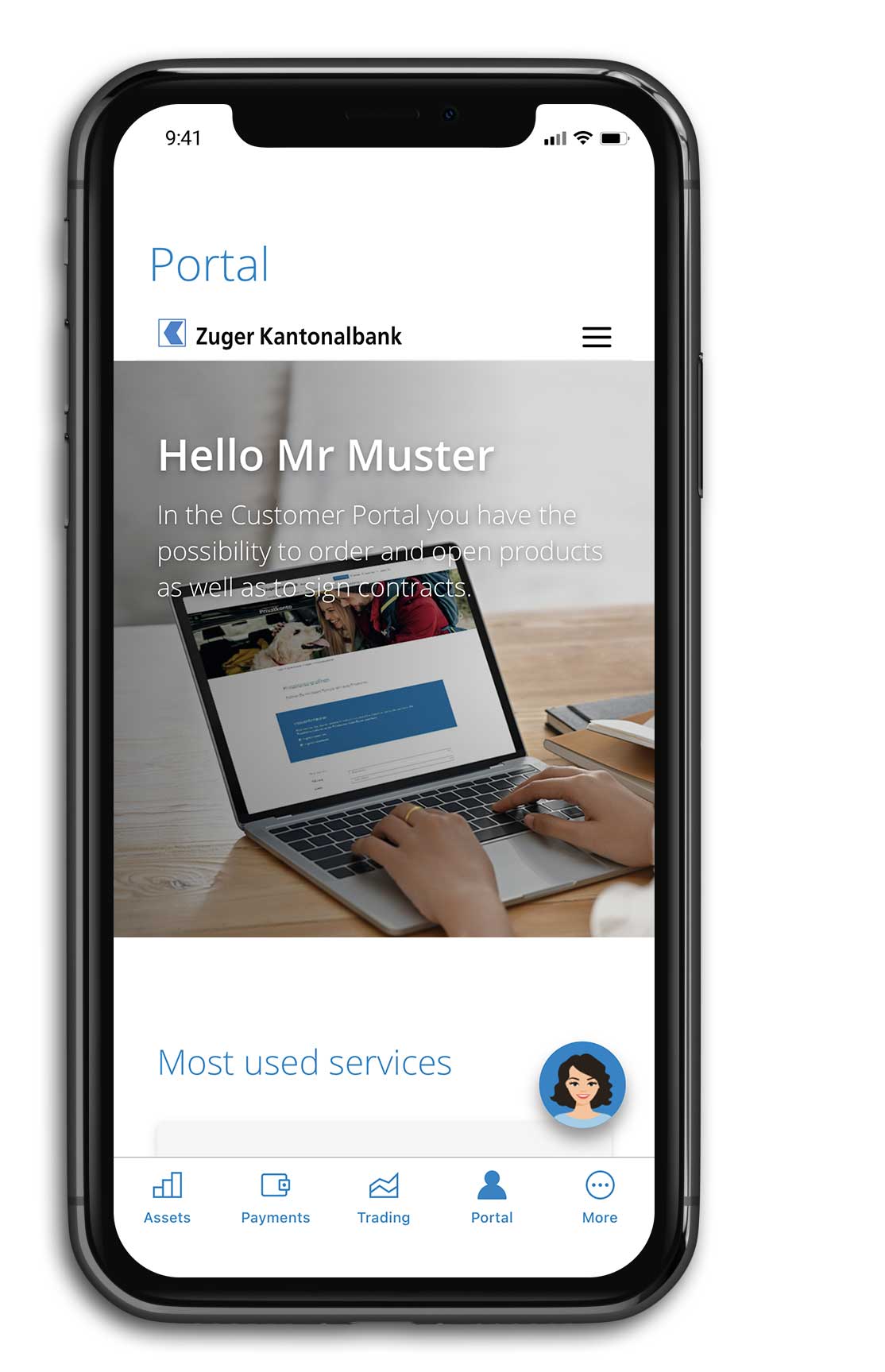
Go to the card management section
Open the navigation menu, select «Accounts & Cards», tap the arrow next to «Cards» and select «Manage cards».
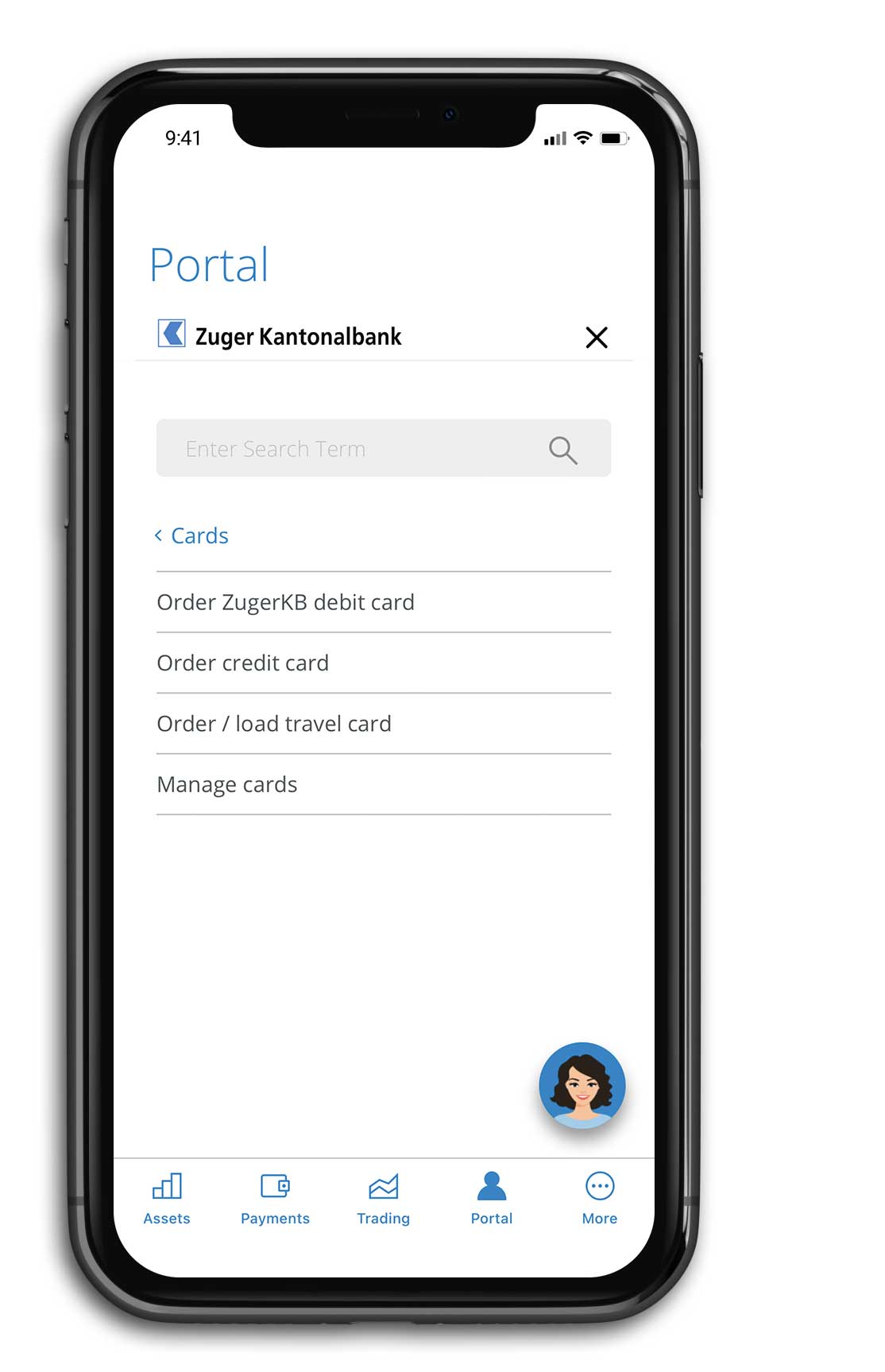
Select the card to be activated
Select the virtual card you want to activate. If no cards are displayed, you do not have a card that can be activated.
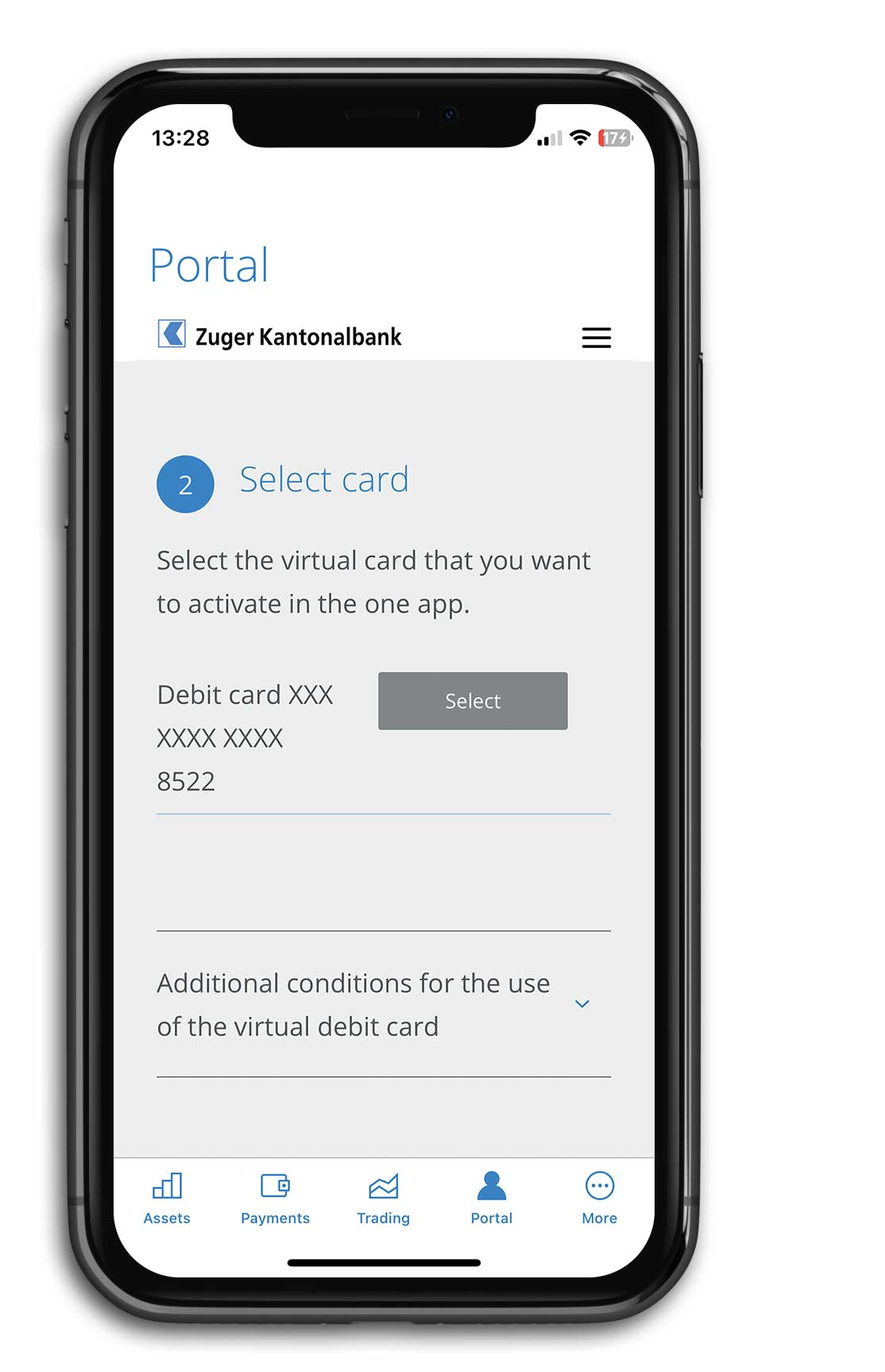
Activate card
Click on the button "Activate card". Then the one app opens, which you have installed in advance on your mobile phone. Follow the instructions in the one app.
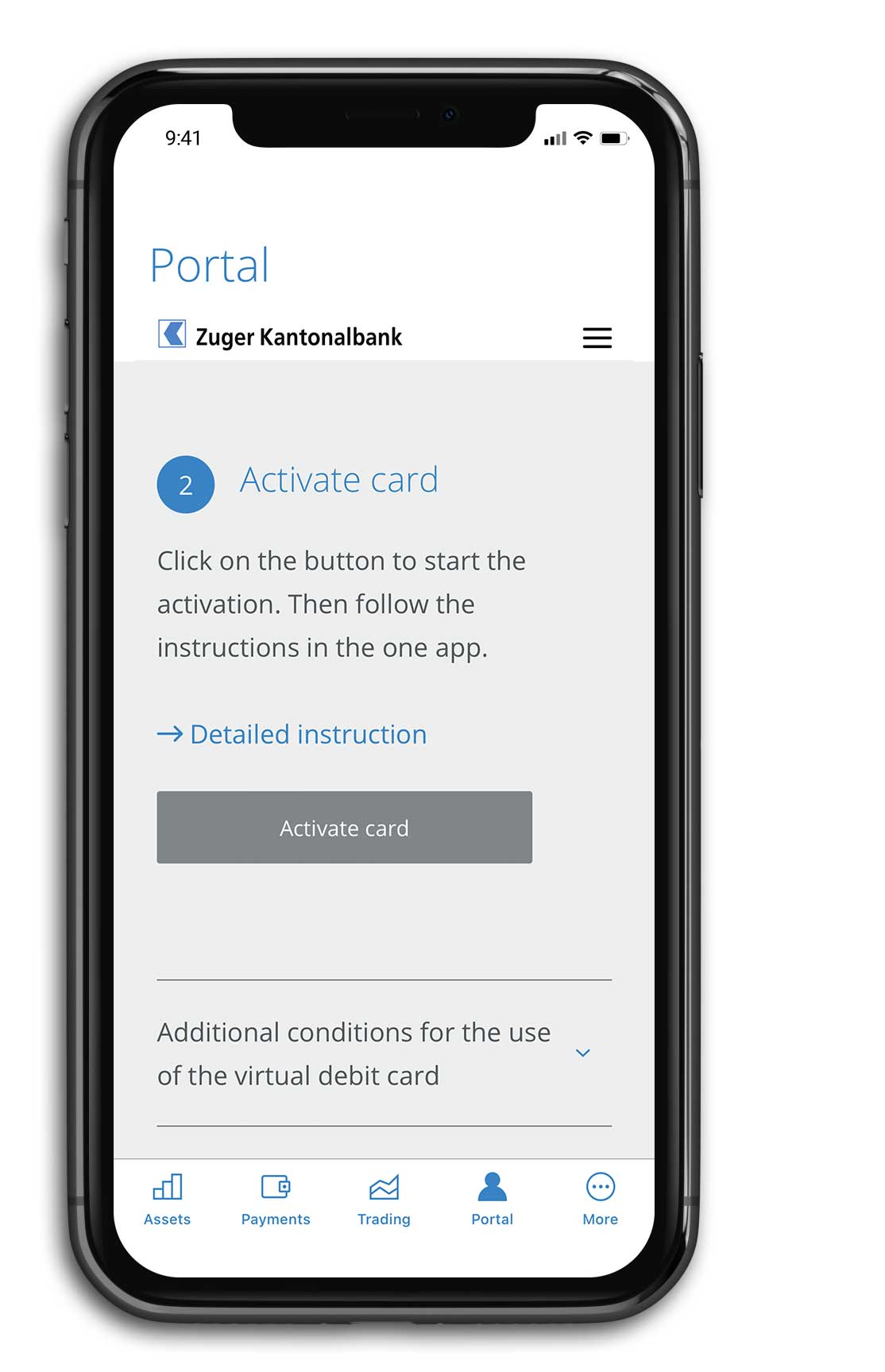
Note: If you already have a one App profile, go to point 7
If you already have a one app profile and it is available in the one app on your cell phone (e.g. if you are a customer of a bank that also get its cards from Viseca), you can activate the virtual card in the already existing app. To do this, go to point 7b. If you do not yet have a profile, then continue to follow the instructions.
Start the one activation process
After scanning the QR code, the one app opens. Tap on "Let's go".
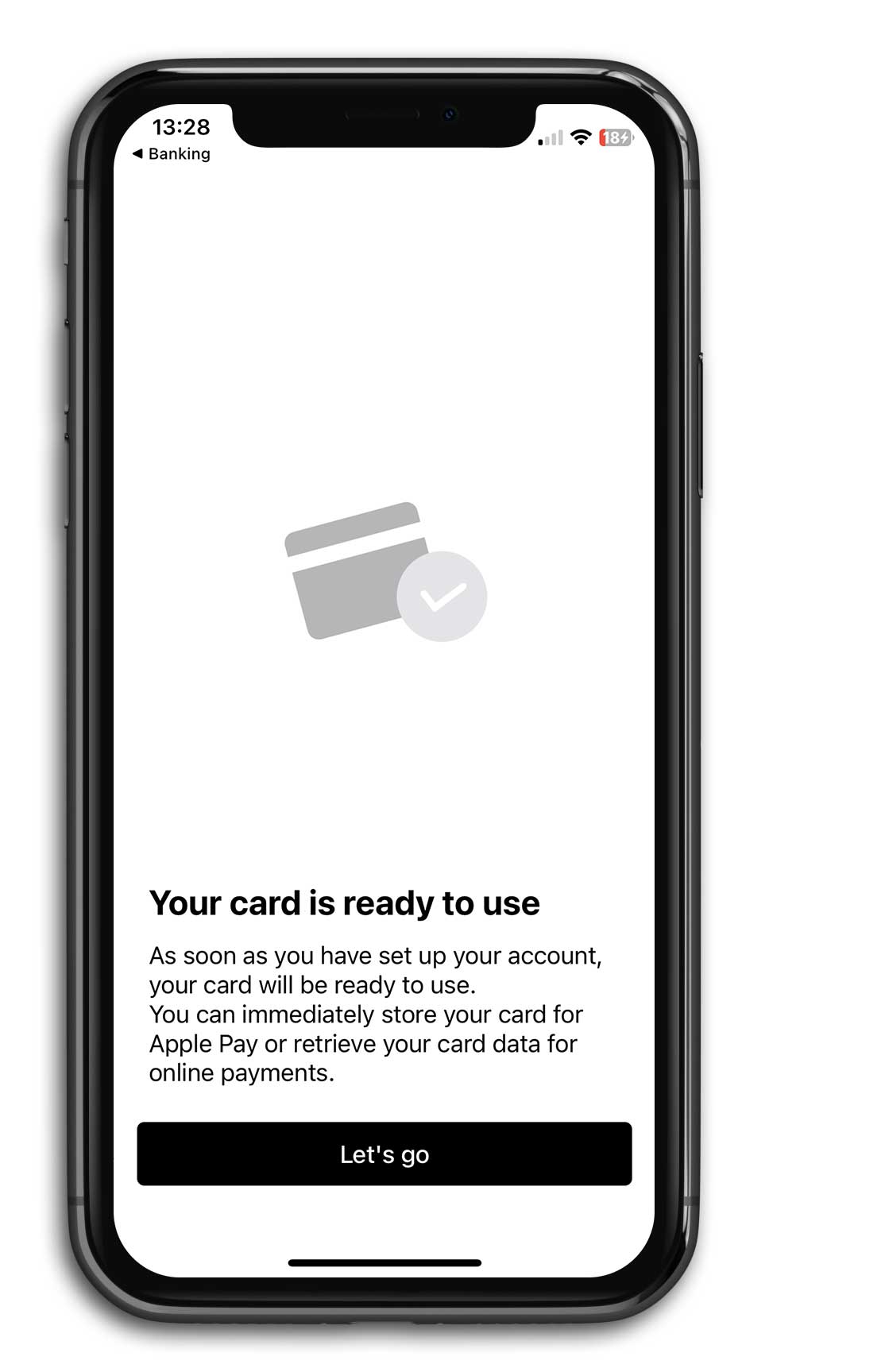
Enter mobile phone number
Enter your mobile phone number. After that you will receive a verification code via SMS.
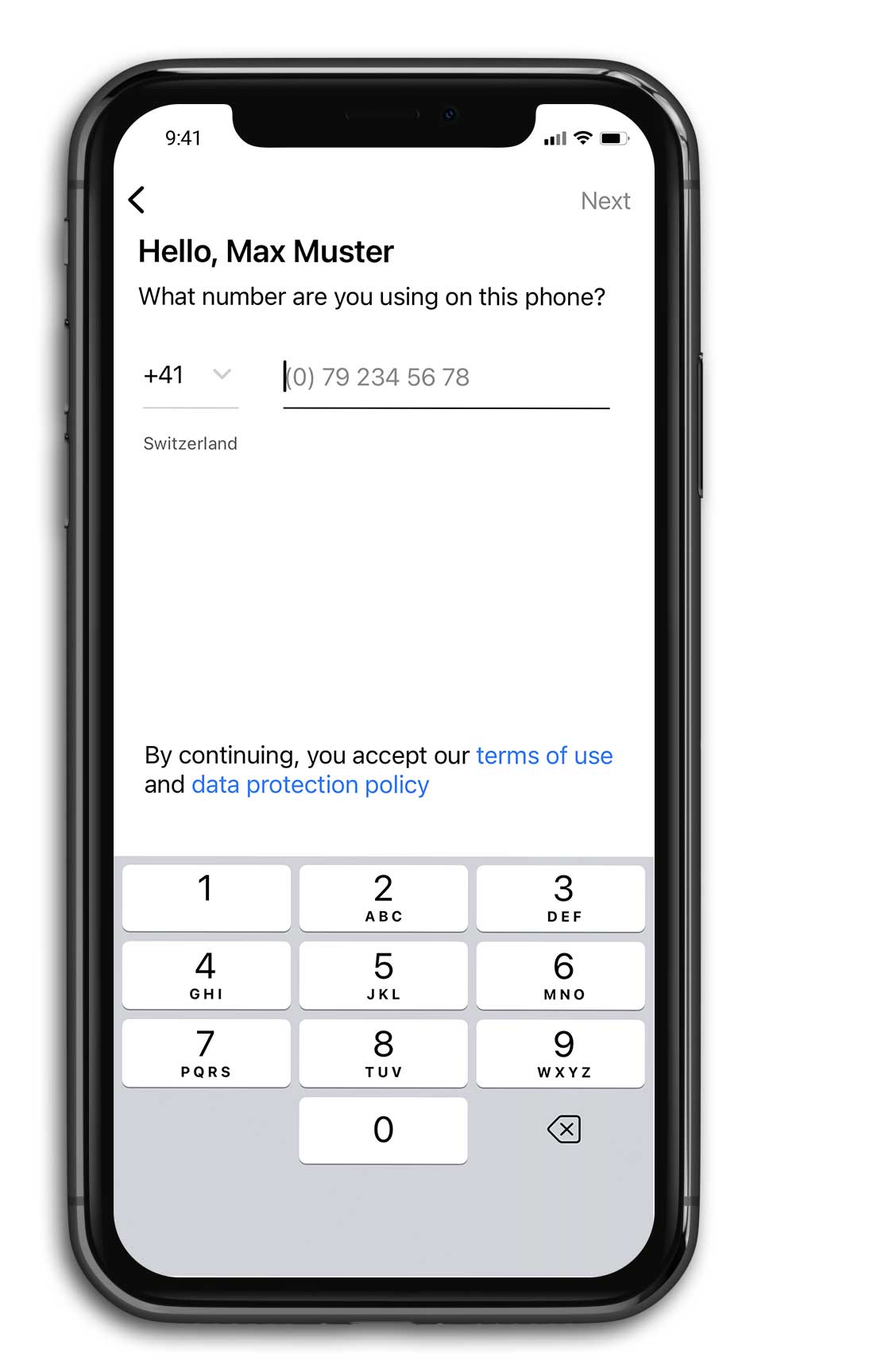
Enter verification code
Enter the verification code.
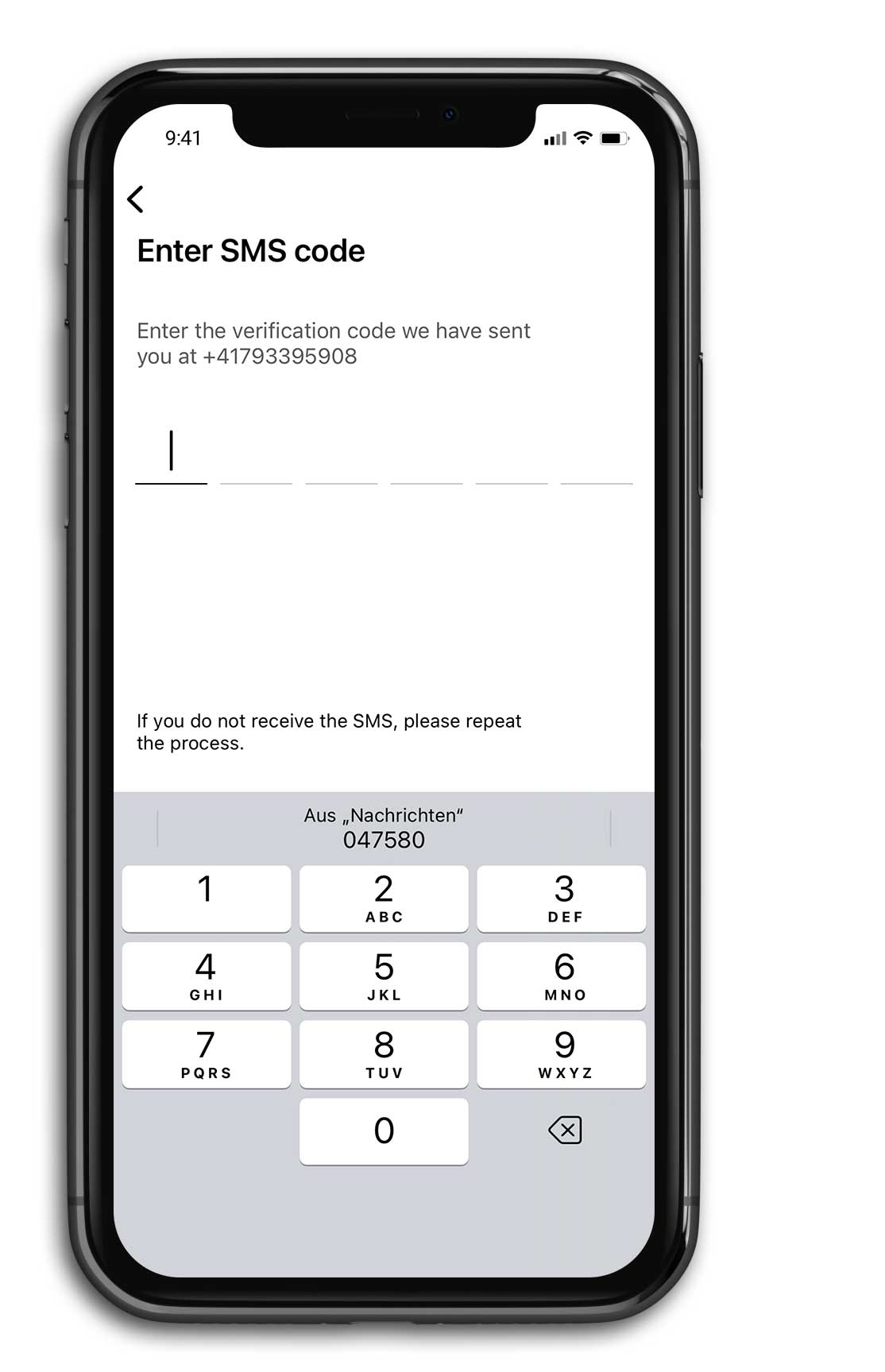
Enter e-mail address
Enter your e-mail address. Use the same email address that you used when you opened the customer account. The email address is also your username for the app.
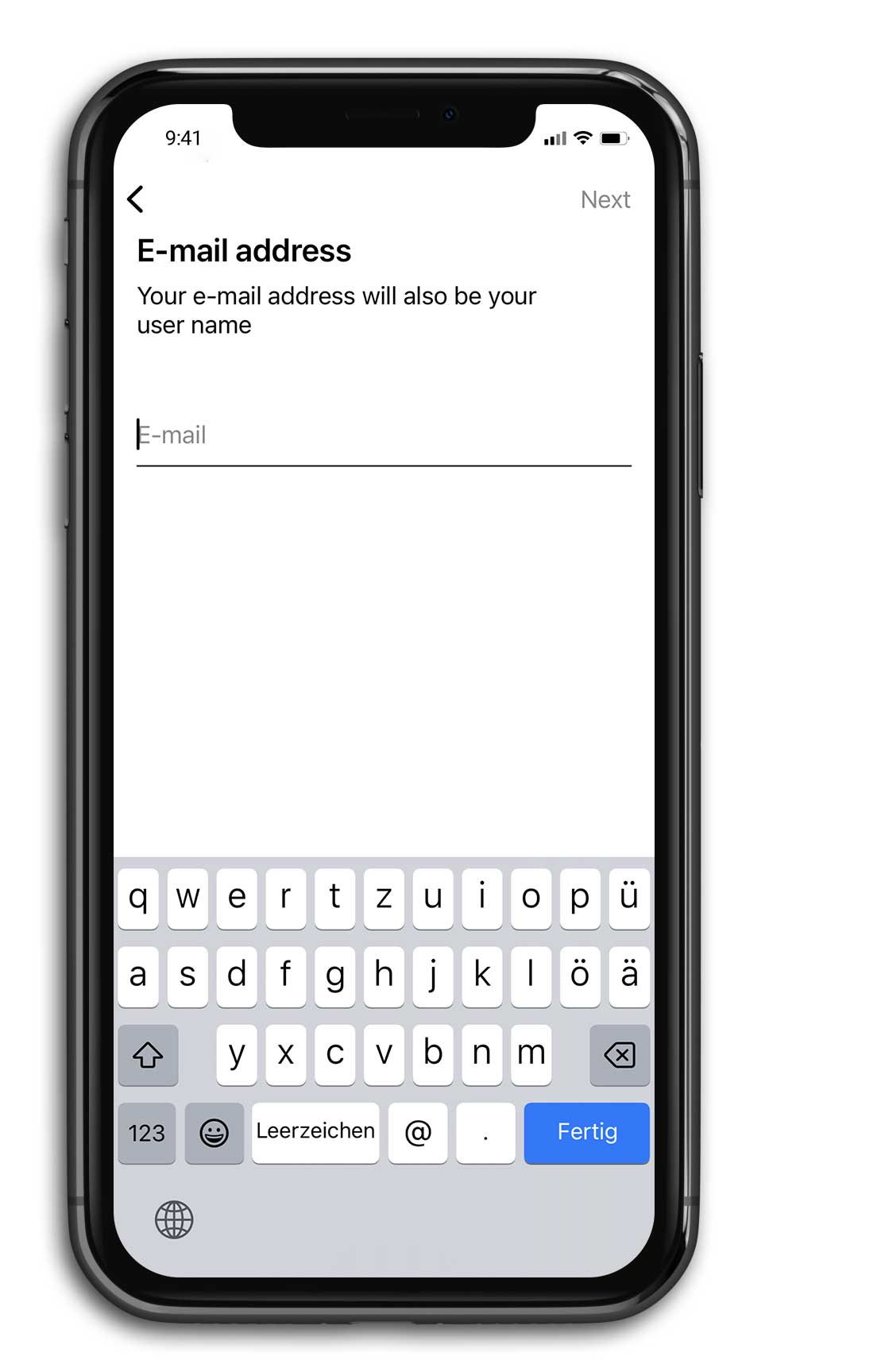
Define password
Define a password. Consider the password requirements.
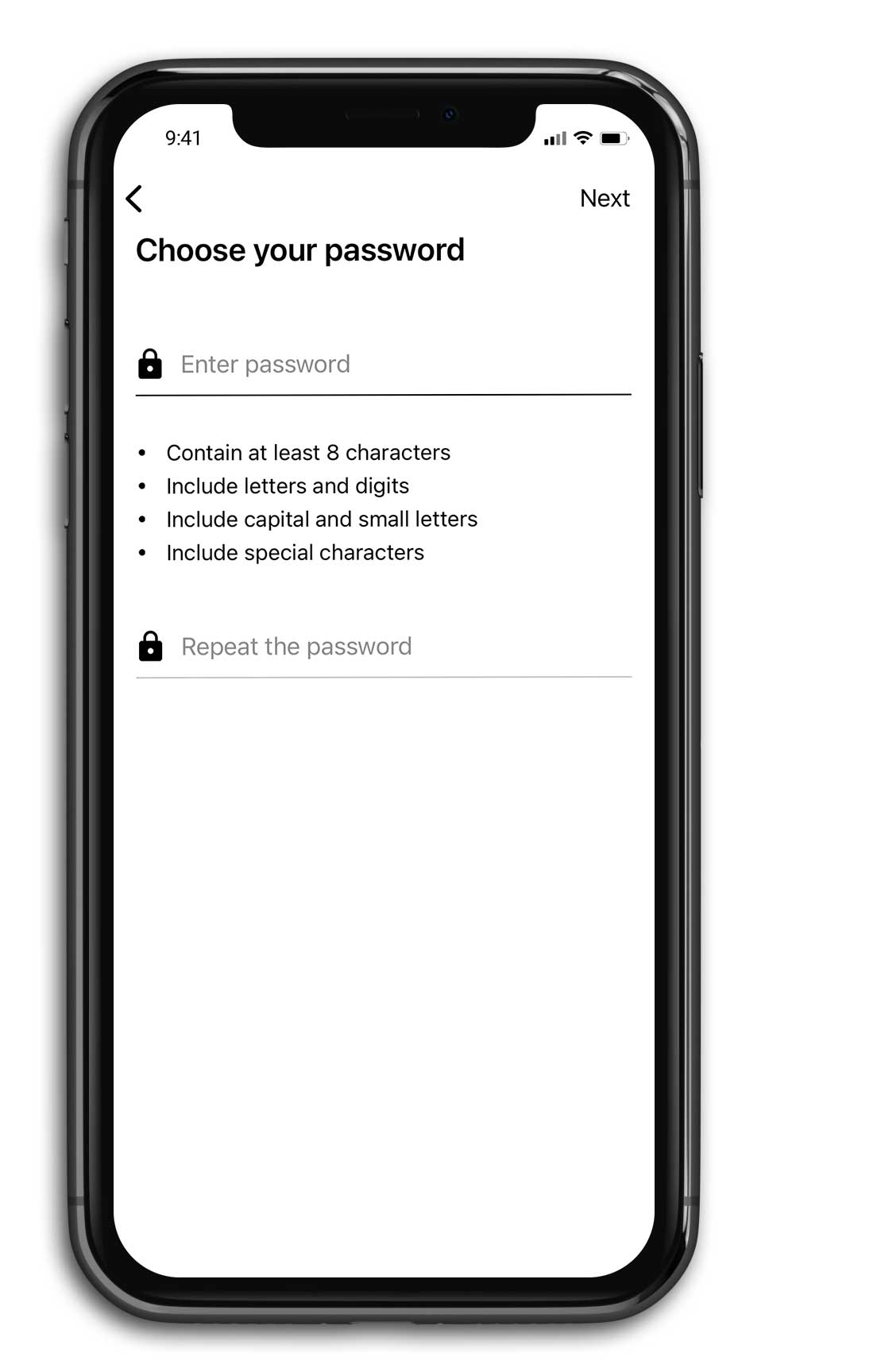
Set FaceID
If you would like, you could in to the one app directly with FaceID in the future. To do this, tap on "Yes".
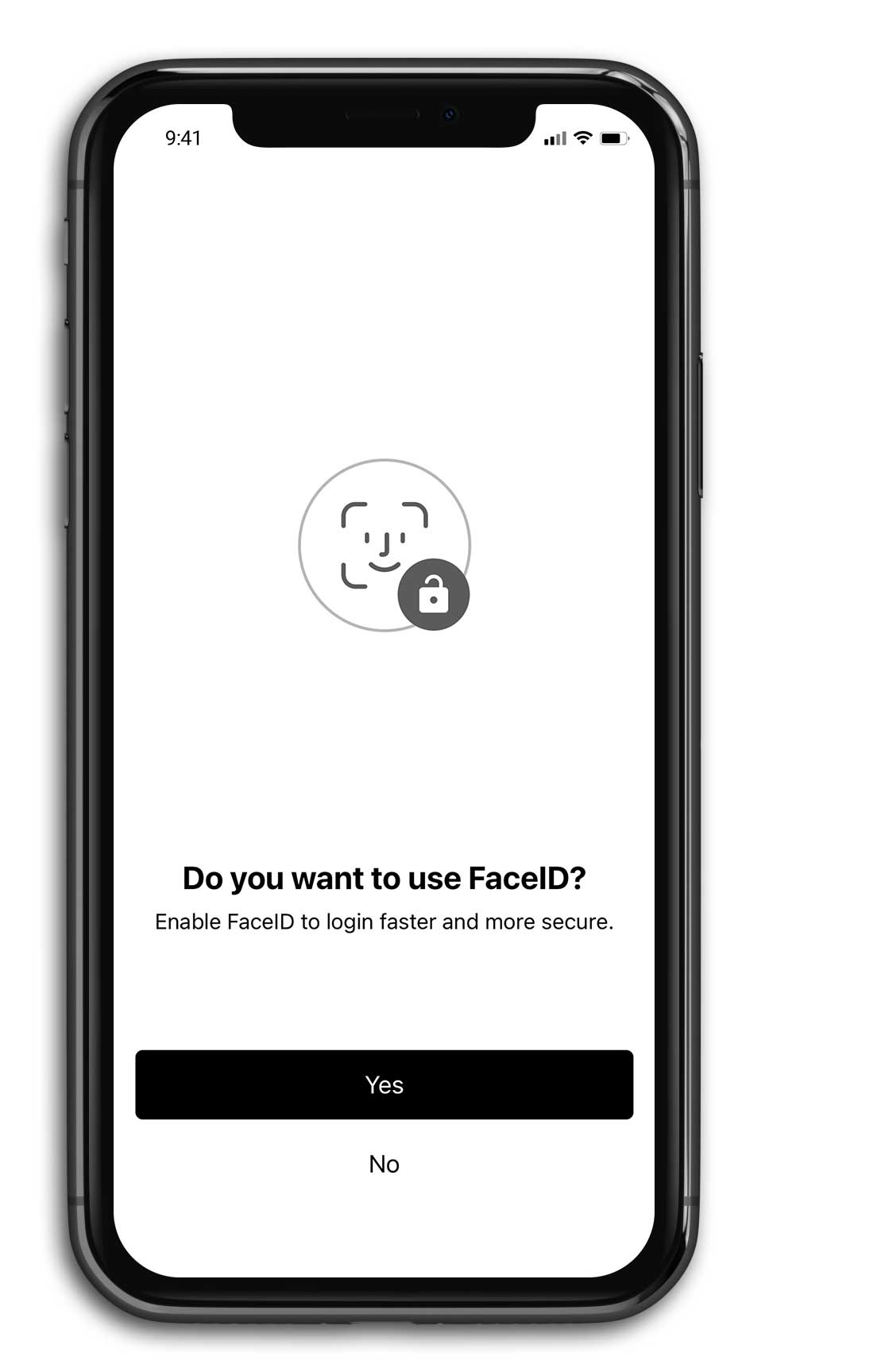
Set notifications
If you you would like, the one app could send in a push message. For example, for new bills or during the payment process. To do this, tap on "Allow".
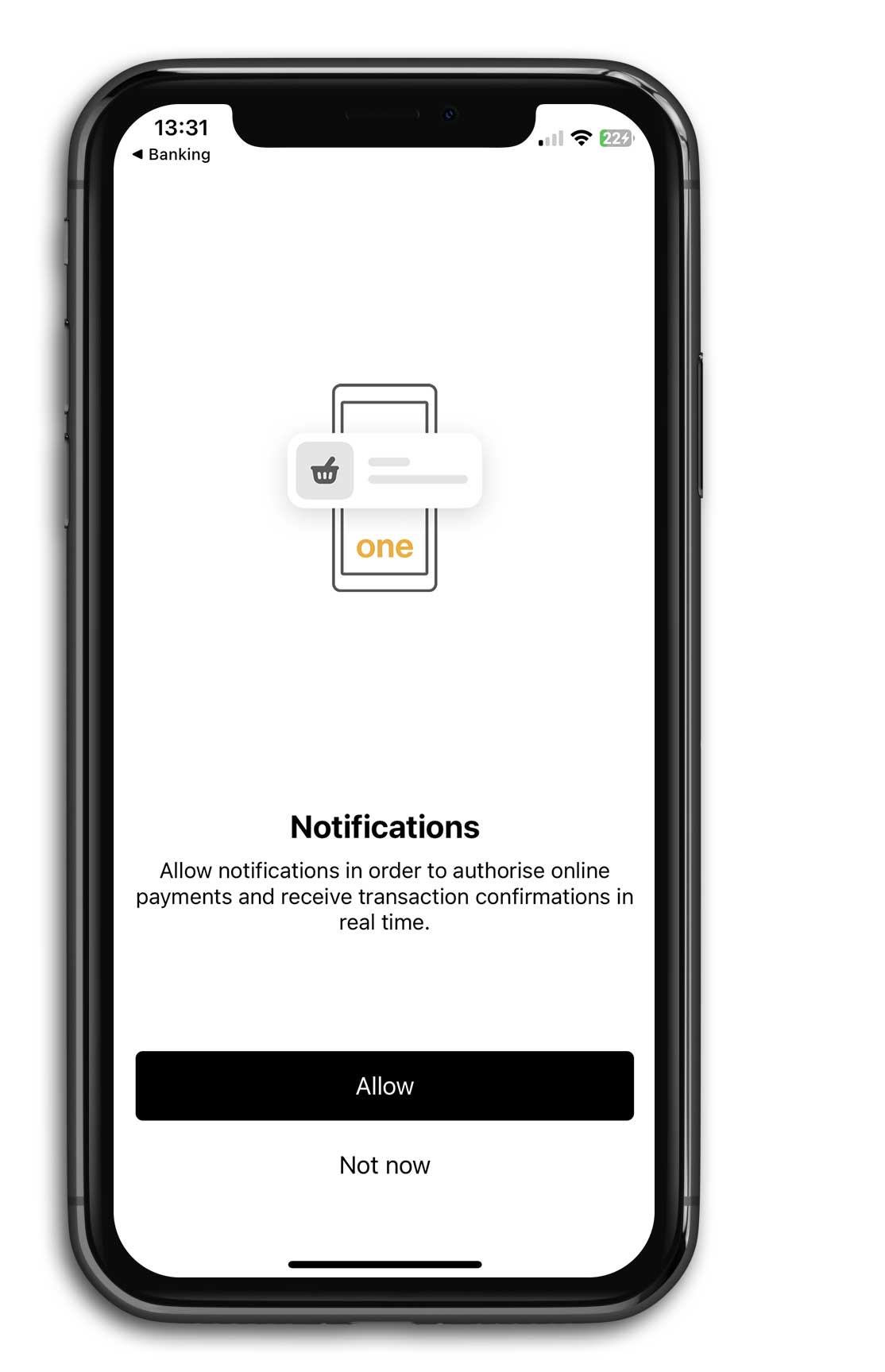
The card is activated
Congratulations. Your virtual card is now activated in your one app on your mobile phone. You can now add it to Apple or Google Wallet or use the one app to withdraw money from a Zuger Kantonalbank ATM.
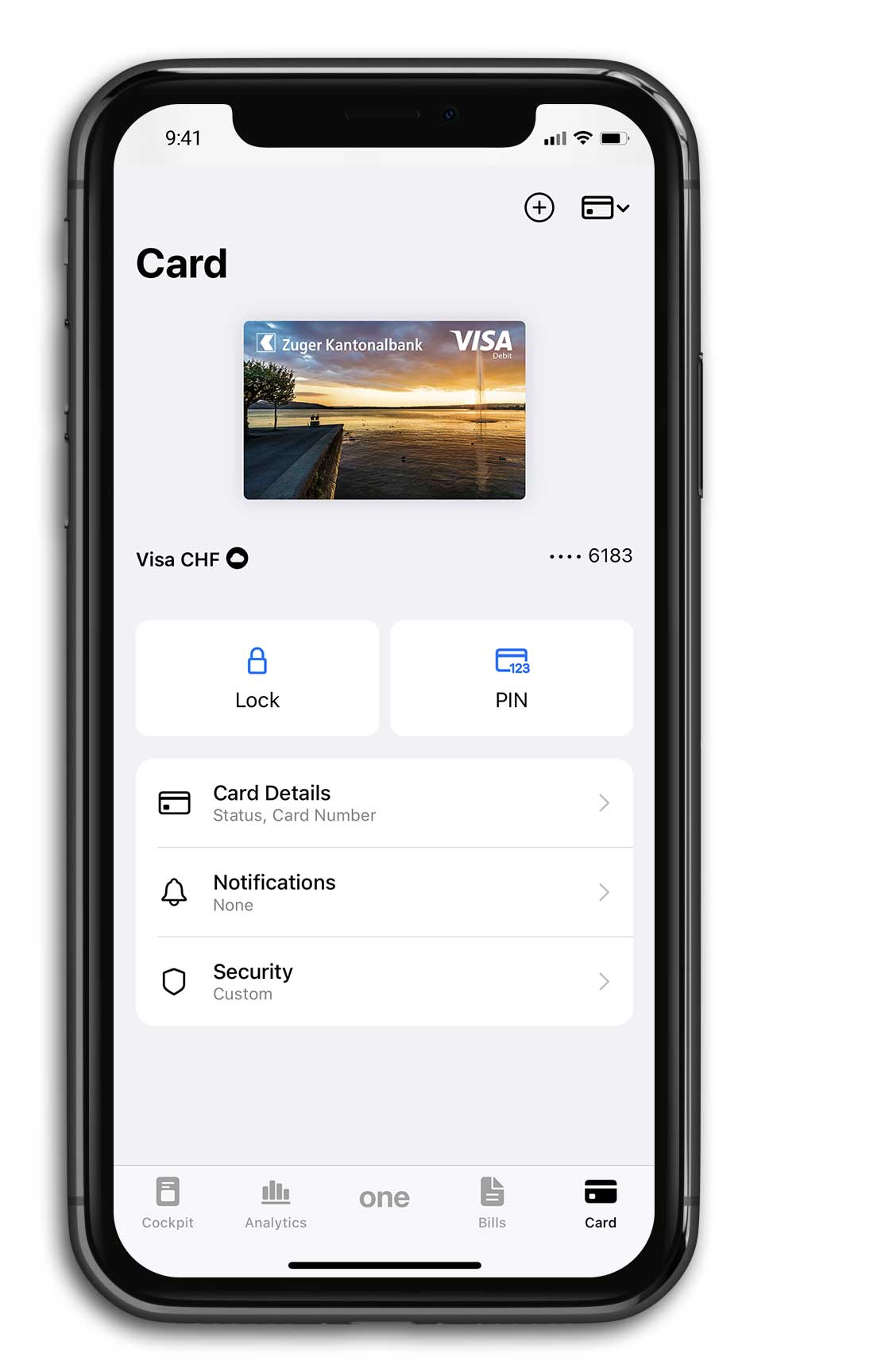
Continuation of activation process with existing one app profile
Log in to the one app
If you already have a one profile and it is available in the one app on your mobile phone (e.g. if you are a customer of a bank that also get its cards from Viseca), a login screen will appear. To activate the virtual card, log in with your existing email address and your existing one password.
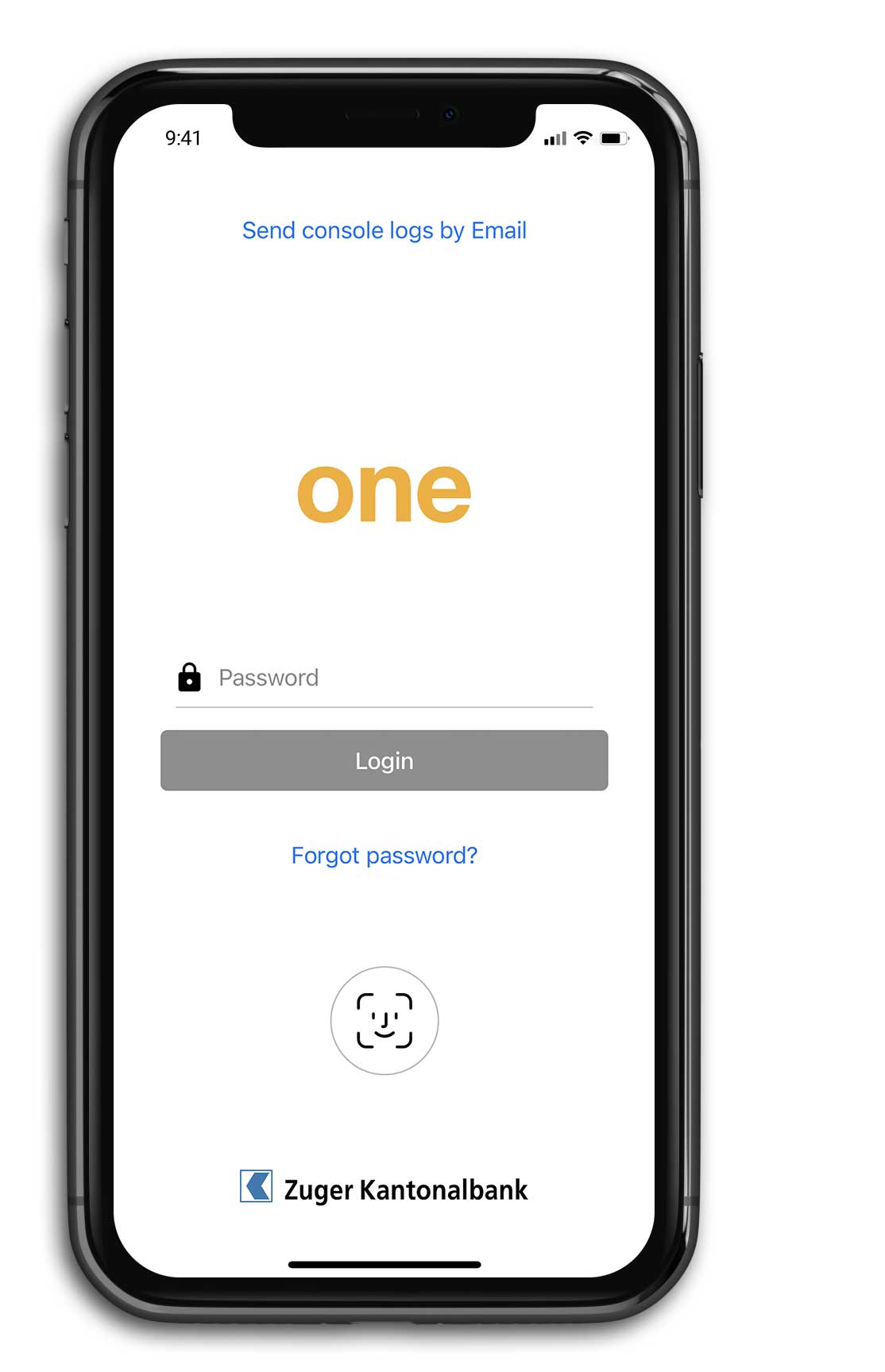
Start the one activation process
After tapping on the link, the one app opens. Tap on "Let's go".
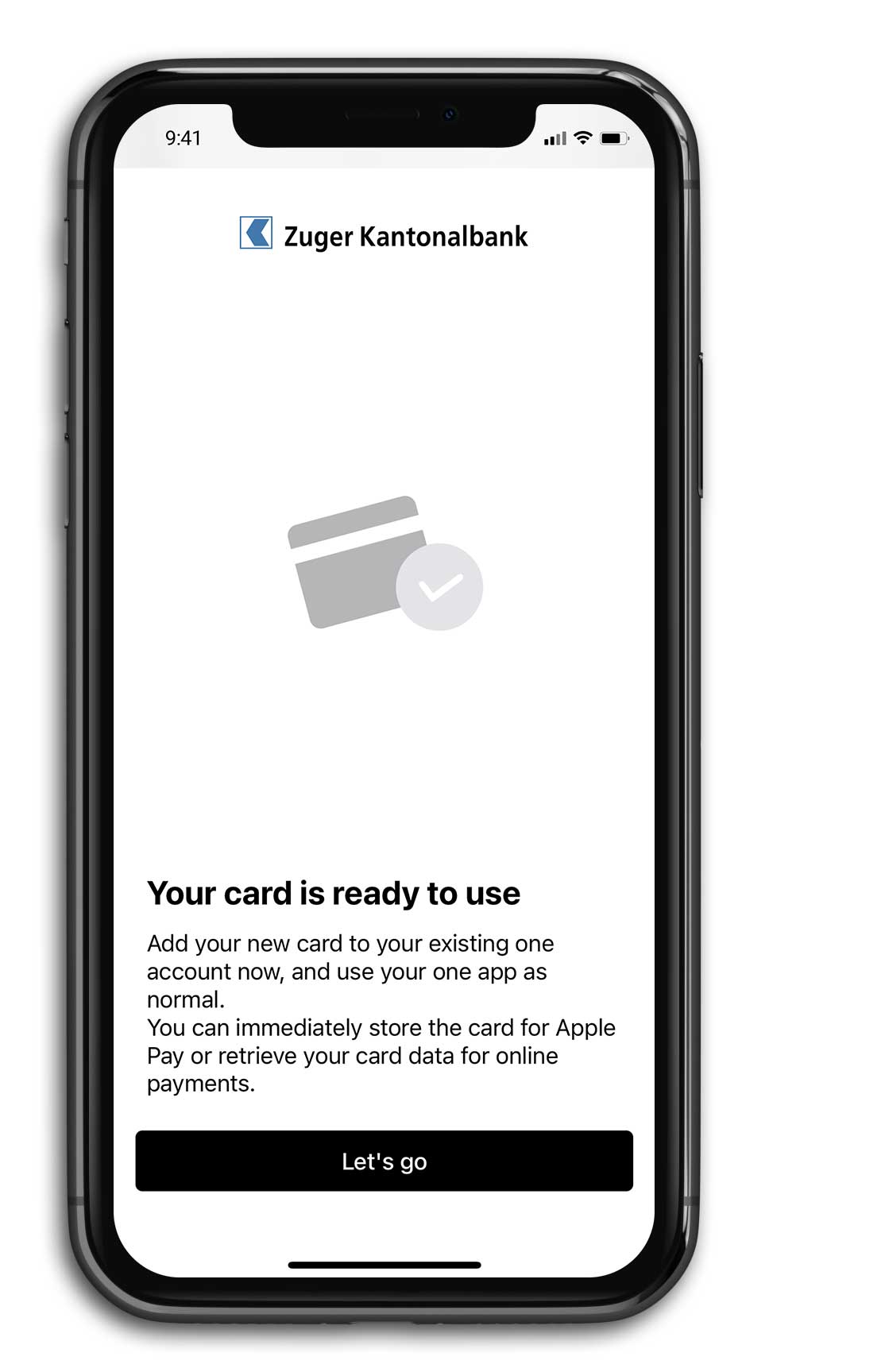
The card is activated
Congratulations. Your virtual card is now activated in your one app on your mobile phone. You can now add it to Apple or Google Wallet or use the one app to withdraw money from a Zuger Kantonalbank ATM.
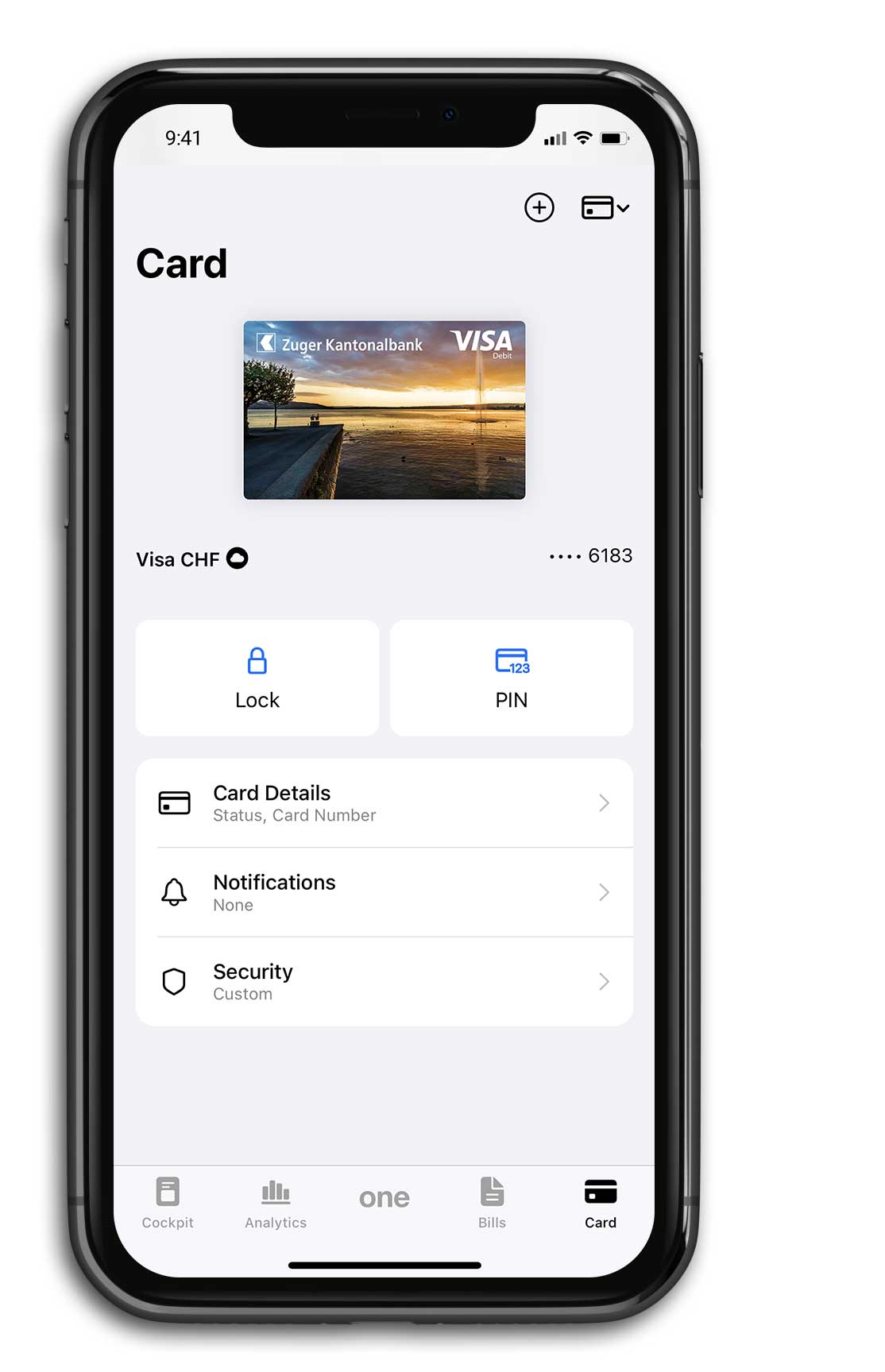
Do you need further support?
Our support team is available from Monday to Friday from 08:00 to 18:00.

