Registering a new smartphone for the Mobile Banking app
Do you have a new smartphone you would like to use for the ZugerKB Mobile Banking app? We have put together step-by-step instructions that show you how to register a new smartphone.
Deleting your old device
Log into E-Banking. Under “Settings”, select the “Mobile Banking” tab. In the “Authorised devices” section you will see all the devices that are currently eligible for use. We recommend that you delete any former smartphones.
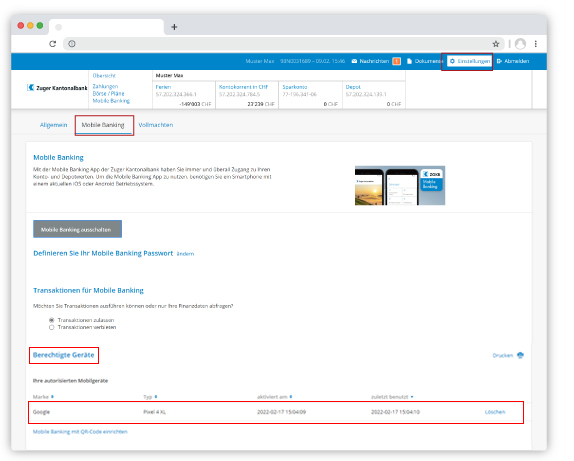
Adding a device
To add the new smartphone, click on “Set up Mobile Banking with QR code”.
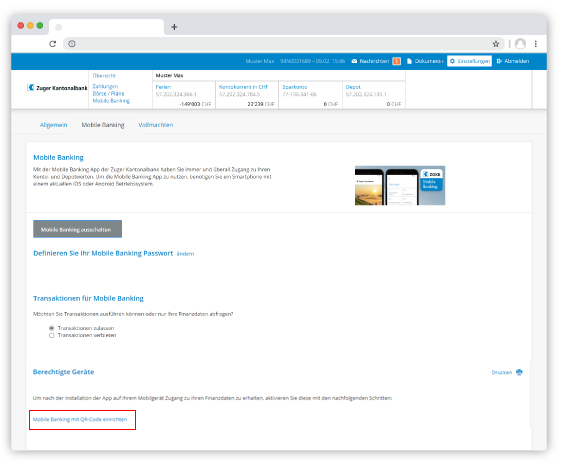
Connect device
Open the ZugerKB Mobile Banking app and click on “Activate”. Scan the QR code displayed in E-Banking. Enter your Mobile Banking password in the app. Then press “Activate”. Click on “Finish mobile set-up” in E-Banking.
If you have forgotten your Mobile Banking password, a separate guide will provide you with instructions on how to change it.

Do you need further support?
Our support team is there for you from Monday to Friday from 8.00 to 18.00.

