Buy cryptocurrencies via mobile banking app
In these instructions you’ll find out how to buy cryptocurrencies via mobile banking.
Open the “Trading” section
Open the Zuger Kantonalbank mobile banking app. Go to the “Trading” section and select “Search and buy”.
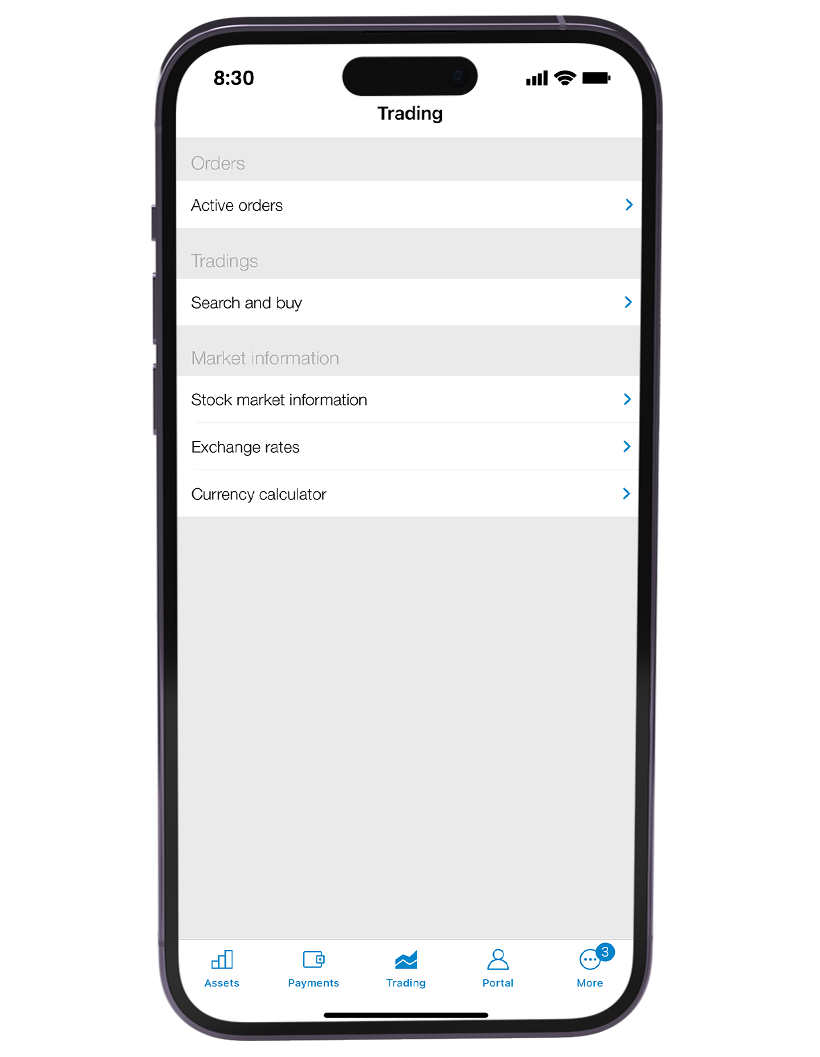
Find cryptocurrency
Use the search function to find the desired cryptocurrency – in this case Bitcoin.
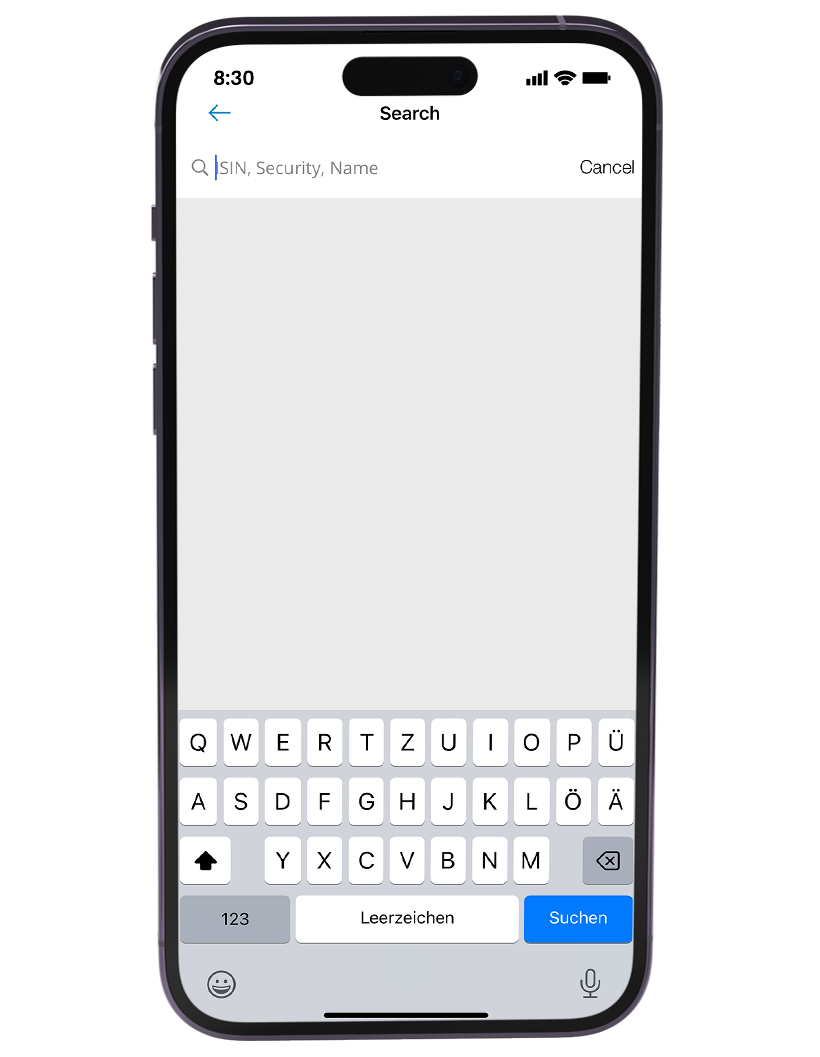
Select cryptocurrency
Various options appear based on your search. Select “Bitcoin BTC” from the list.
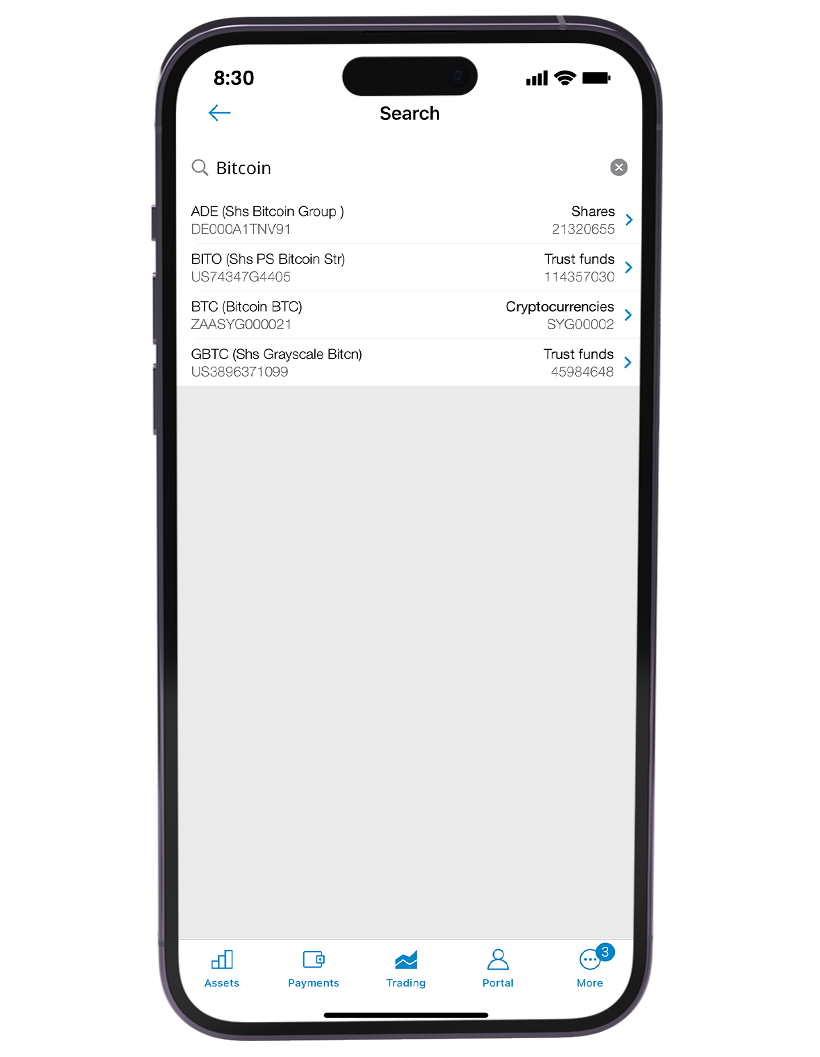
Review details
You’ll now see detailed information on Bitcoin, including the latest prices. Check this information carefully. Click the option “Buy” to continue.
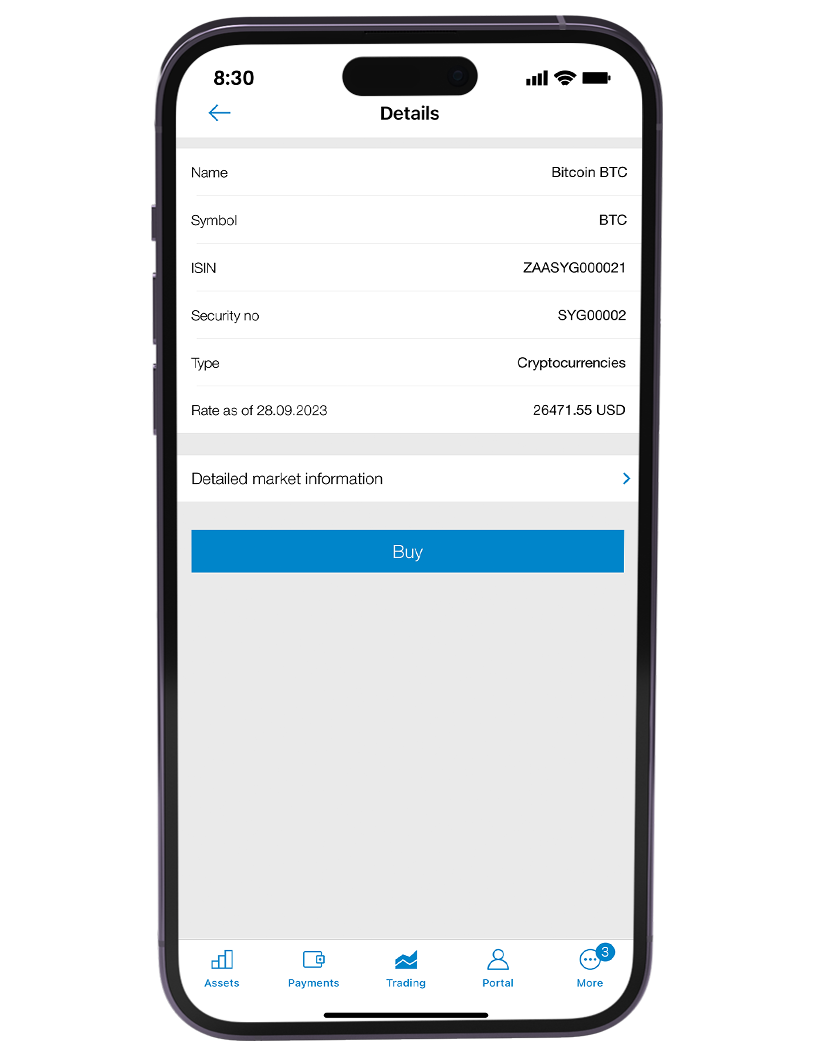
Enter the desired quantity
Enter the quantity of Bitcoins you wish to buy. Click the blue arrow at the top right to continue.
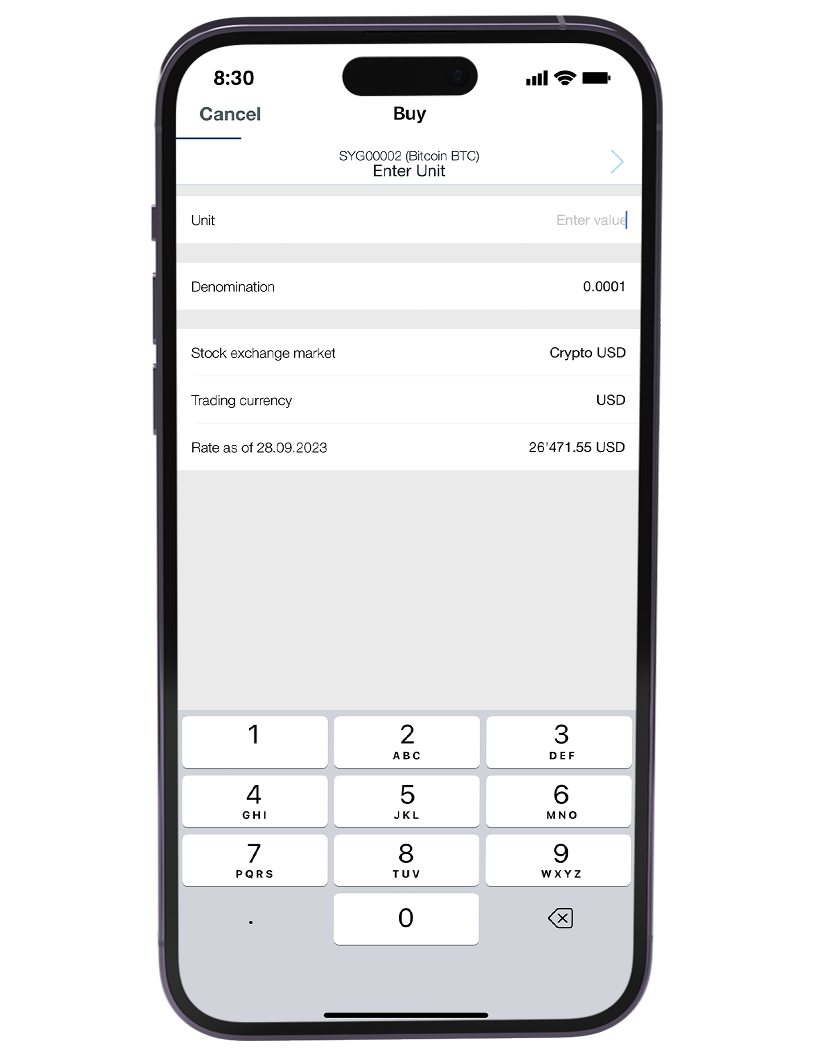
Select “Limits” option
Choose the type of limit for the purchase. In this example, “At best (no limit)” was chosen. Only the “At best” limit type is available at present. Click the blue arrow at the top right to continue.
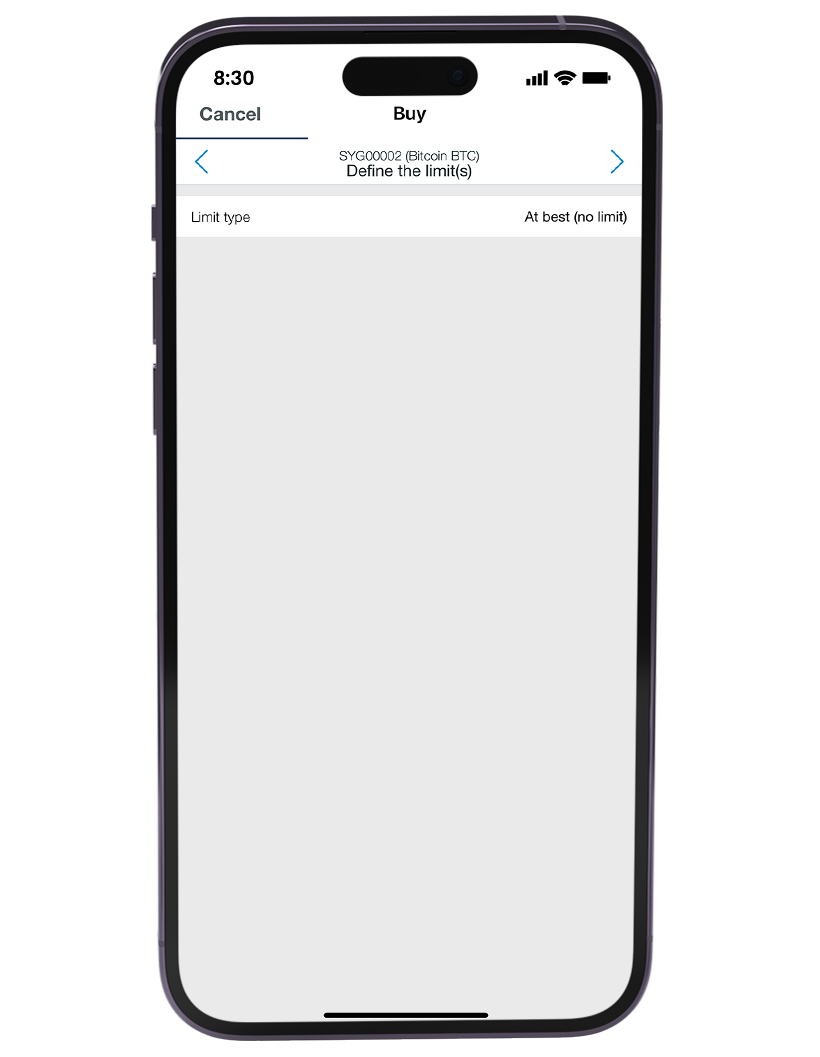
Set validity date
Specify a date up until which the purchase is valid. In this example the validity date is 28 September 2023. Click the blue arrow at the top right to continue.
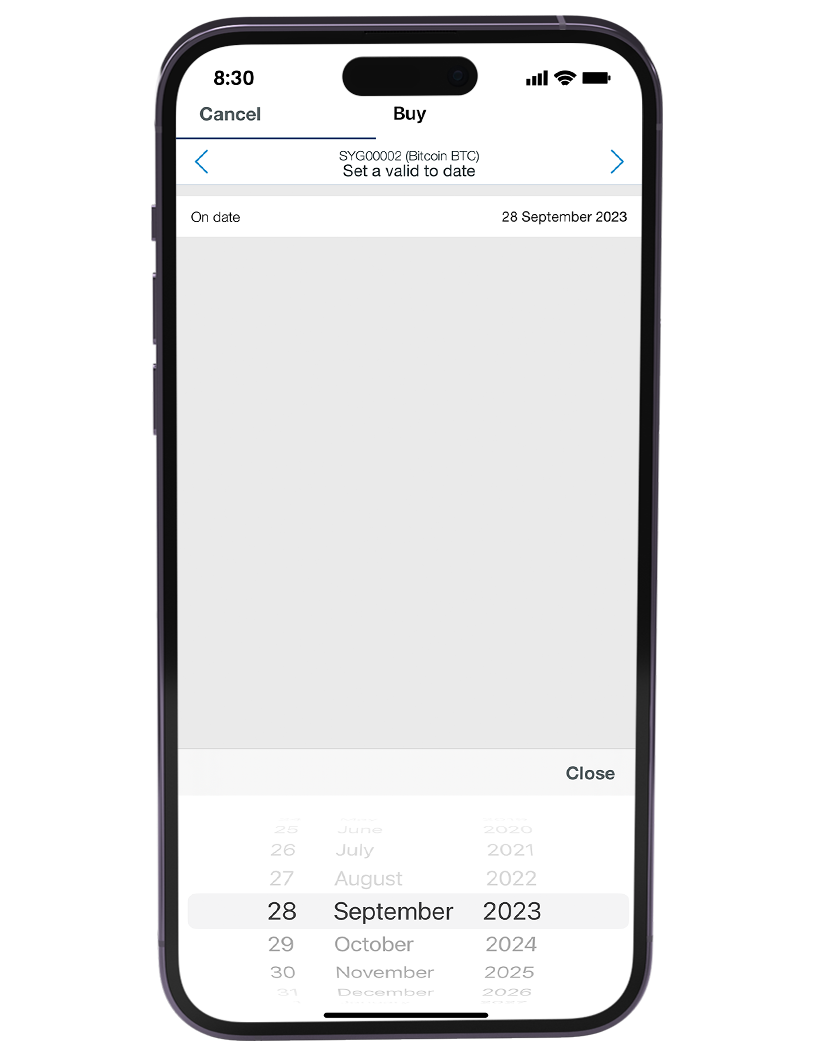
Select target custody account
Select the custody account in which the purchased Bitcoins are to be stored. Click the blue arrow at the top right to continue.
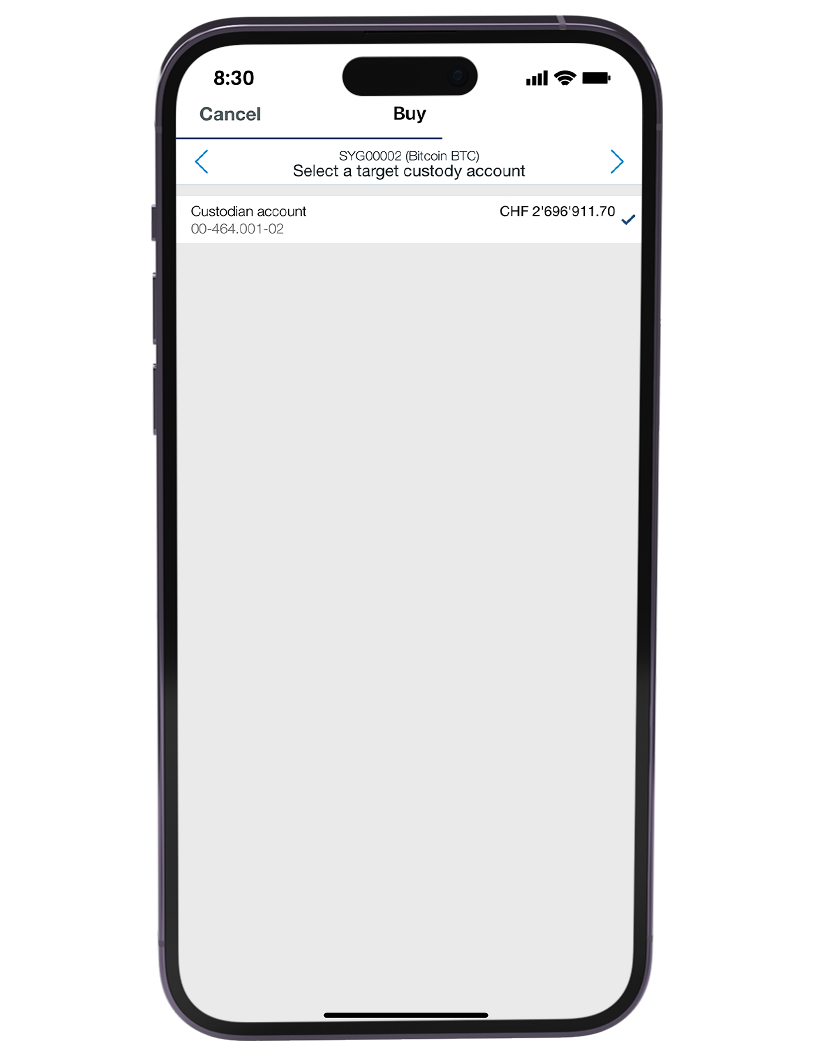
Select debit account
You have the option to select the account from which the amount is to be debited. Select the desired account from the list. Click the blue arrow at the top right to continue.

Review and confirm details
Review all the details you entered as well as the total amount. If everything is correct, scroll down and click “Confirm order” for final confirmation.

Do you need further support?
Our support team is available from Monday to Friday from 08:00 to 18:00.

